Automation Workshop is a solution for PC process automation. The modular architecture of the software allows creation of powerful automation robots from various groups of interlinked Triggers and Actions.
Start here
- Getting started · a simple overview.
- Videos · get inspired by demo videos.
- Quick tutorials · simple step-by-step tutorials.
- Online help · a topic oriented collection of articles.
- Tutorials · simple and advanced automation examples.
Quick answers
- Mapped drives vs UNC path.
- What does the message "Allow less secure apps" mean?
- My new windows are opening behind all applications.
- How to logon in Windows automatically?
Universally available
Advanced job scheduler—Automation Workshop works flawlessly on all modern 32-bit and 64-bit Microsoft Windows versions: Windows 10 · Windows 11 · Server 2016 · Server 2019 · Server 2022.
Older Windows versions (such as Windows 8 and Server 2012) are not "officially" supported but should still work remarkably well. The underlying architecture of Windows is evolving and our apps are crafted to be backward and forward compatible.
I have a question
- Q: I have installed Automation Workshop, but it does not work on my computer.
- A: Ensure that your system meets the minimum requirements—any Windows workstation or server, but Windows 11 or Windows Server 2022 or newer is recommended. For older Windows versions, Microsoft .NET Framework must be installed or enabled in Windows Control Panel · View .NET installation instructions · Hardware requirements
- Q: When I try to start Automation Workshop Service from Services in Windows Administrative Tools, I get the message "Febooti Automate Tasks Service on Local Computer started and then stopped. Some Services stop automatically if they have no work to do, for example, the Performance Logs and Alerts Service."
- A: Launch Log Manager from Automation Workshop Manager and open Service log. It should say the reason for the Service's inability to launch. If provided information does not solve the problem, do not hesitate to contact Febooti, Ltd. support department with detailed problem description.
- Q: When performing file operations on network share, provided by older Windows machines with specified path longer than MAX_PATH 260 characters (or, more likely, about 3,000 characters) I get an error message.
- A: While Automation Workshop supports file path up to 32,000 characters, the cause of the problem is in the older Windows versions itself, which are a workstation OS. Thus, unfortunately, there is no solution for this problem, except either using a shorter path when dealing with network shares. There is no problem with using a longer path on newer Microsoft Windows versions, such as Windows 10 and Server 2019/2022.
Requirements?
- Q: What are the minimum system requirements for Automation Workshop?
- A: Automation Workshop requires virtually no resources—0.05GB HDD space, 0.1GB RAM, almost any CPU. It just runs great on any PC or server. No need for any external software or SQL database.
- Q: What files are created during installation?
More resources
- Task Scheduler · details on Daylight Saving Time transitions.
- Common exit codes and error levels.
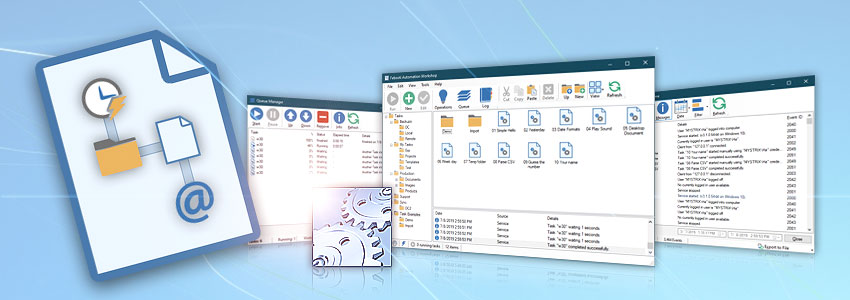
Overview
- Workshop Manager · main UI provides easy access to every feature of the program.
- Queue Manager · currently running and pending Tasks.
- Log Manager · comprehensive information on past events.
- Trigger Manager · locate Triggers by their current (and scheduled) activation conditions.
- Task Finder · locate and manage Tasks based on their Triggers, Actions and other features.
- Backup & Restore · automatic backup of Tasks, settings and log files.
- Service · module which carries out all Tasks in background.
Still have a question?
If you have any questions, please do not hesitate to contact our support team.
