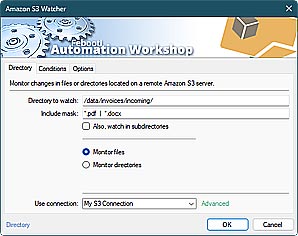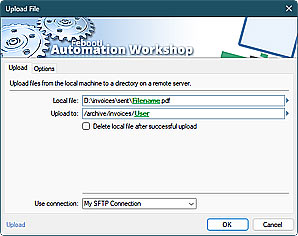TLS argument allows selecting how a client and an SMTP server negotiates the version of TLS or SSL to be used in secure connection when using SSL or STARTTLS commands. This mechanism allows selecting a stronger, weaker, or just a preferred version of secure protocol.
While it is usually not necessary to choose the TLS version, it may come handy to explicitly exclude some outdated security standards such as TLS v1.0, and allow only the newest TLS v1.2 and TLS v1.3 standards. If no TLS argument is specified, the operating system chooses the best possible value for a particular SMTP server.
Command syntax
- febootimail -TLS 1.0
- febootimail -TLS 1.1
- febootimail -TLS 1.2
- febootimail -TLS 1.3
Febootimail allows choosing the following TLS versions: 1.0, 1.1, 1.2, or 1.3. Febootimail also supports the latest TLS standard v1.3 on recent Windows 11, and Windows Server 2022 and 2025 updates.
To let the operating system choose the best TLS version, use ANY (or ALL) value for the TLS parameter. This is also a default parameter when none is specified.
- febootimail -TLS ALL
- febootimail -TLS ANY
febootimail -TLS 1.2 -FROM db@example.com -TO zoe@example.com -SUBJECT Secured e-mail using CMD -TEXT Sending secure email with custom TLS option -SMTP reports.db.local -SSLThe registry settings take precedence over the TLS argument. For example, if TLS 1.0 is disabled in the Windows registry, it cannot be enabled using this argument. Likewise, TLS 1.3 support can be enabled or disabled in the Windows registry on recent versions of Windows.
Unattended automation?
Automation Workshop is a solution to automate Windows tasks—use numerous Triggers and choose from 100+ Actions, including Send Email with rich security features—automate your awesome workflows within minutes.
Just look at some of the features…
Automation Workshop aids you to automate any repetitive computer or business task by providing state-of-the-art GUI tools · view quick automation demos
Related commands
Quick look
- Quick start · start sending the CMD email in minutes
- Tips & Tricks · a few quick email tricks
- Email attachments · use simple wildcards or advanced file masks to attach multiple files
- Debug email client-server connection · use DEBUG and advanced DEBUGX commands
- Parameter substitution using USEFILE and CONFIG · use a text file as any parameter
- Batch file & errorlevels · errorlevel values can be used in conditional processing
- Command Line Email parameters · see all email commands
Need help?
If you have any questions, please do not hesitate to contact our support team.