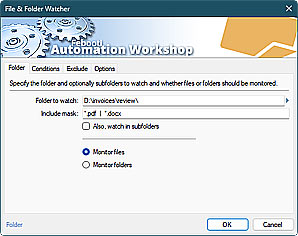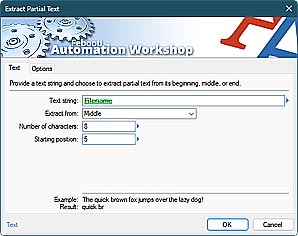Use the EMOJI (or EMOTE or SMILEY) command to enrich your automated emails with emoji smileys and pictograms directly from the command line or batch file.
Command syntax
- febootimail -EMOJI -TEXT I am very happy :)
- febootimail -EMOTE -TEXT I was sad :(
- febootimail -SMILEY -TEXT "We love you :-)*<3"
Output…
- I am very happy 🙂
- I was sad 😔
- We love you 😘❤️
Simply use the text version of emoji (text based emoticons) in the command line, batch file, text file, or in any app. Then execute Command Line Email with the EMOJI argument to automatically convert them to graphical pictograms and smileys.
As some emoticons may contain special command line redirection operators for standard input/output <, or |, or > (less than or greater than), use double quotes around the TEXT, to prevent the CMD interpreter confusion.
febootimail -SERVER smtp.example.net -FROM ed@example.net -TO john@example.com -AUTH AUTO -USER ed -PASS a1Hos#F7!64z@j7 -EMOJI -SUBJ Emojis :) directly from CMD -TEXT Greetings John :-)) -TEXT -USEFILE body.txt -TEXT "See ya, bye-bye B-)~_^"The result of converting can be seen in any modern email client—web based (e.g., Outlook or Gmail), mobile based (Android or iPhone), or desktop based (Windows Mail App or Apple Mail). Instead of the text emoticons you can see pretty pictograms and smileys.
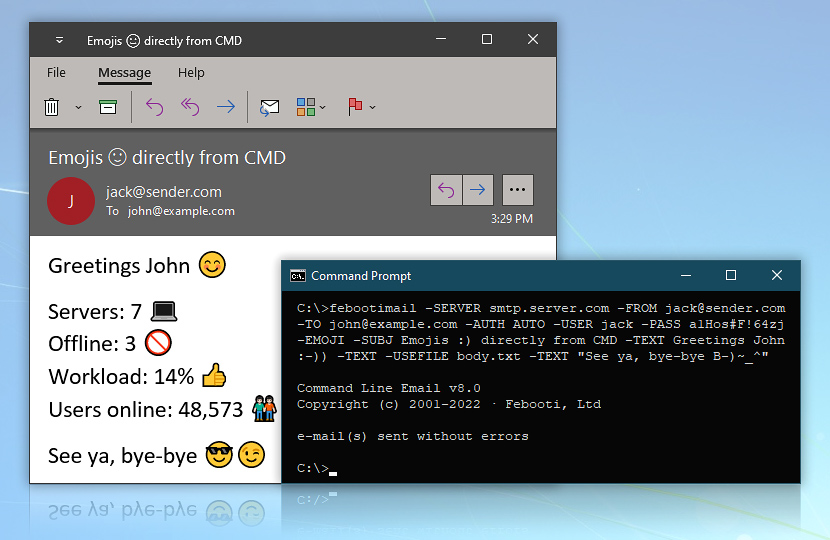
Command Line Email supports the most popular emojis. Simply use the text based version in the email SUBJECT or BODY, and the febootimail app will automatically convert them to their graphical form. Command Line Email auto-converts text provided in the BODY, SUBJECT, and HTMLFILE commands.
Emojis
See the full list of supported emojis:
| Icon | Emoji |
|---|---|
| :) :-) =) |
🙂 · Happy |
| :-)) | 😊 · Very Happy |
| :)X ({}) |
🤗 · Hug |
| O:-) O:) 0:) 0=) 0-)< ^j^ |
😇 · Angel |
| ~:0 ~O>< |
👶 · Baby |
| :> | 😏 · Smug |
| ;) ;-) ~_^ |
😉 · Winking |
| :-)* :-* :* |
😘 · Kiss |
| :-> :D |
😄 · Grin |
| :-D | 😁 · Big Grin |
| :P | 😛 · Tongue Out |
| :-P | 😝 · Sticking Tongue Out |
| :S :-7 |
🙃 · Sarcastic |
| XD :'D |
😆 · Laughing |
| ^_^ | 🤣 · Overjoyed |
| =D X-D |
😂 · Laughing Out Loud |
| B-) | 😎 · Cool |
| :-| :-I |
😐 · Indifferent |
| :-& (:@ |
🤐 · Tongue Tied |
| :-/ 0~0 |
🤔 · Perplexed |
| :\ :-\ |
🥴 · Undecided |
| =( =[ |
😞 · Sad |
| :( :-( :o{ |
😔 · Frown |
| ~,~ zzZ |
😴 · Napping |
| QQ :'( :_( ;_; |
😭 · Crying |
| O.o :s :-S :-$ =? |
😵 · Confused |
| :o :O |
😦 · Surprised |
| :-O {:o |
😮 · Very Surprised |
| =O =-O :-o |
😲 · Shocked |
| *-* *_* |
😳 · Dazed |
| X-( X( >:( :@ >:-( |
😠 · Angry |
| =P :-P X[ |
😤 · Frustrated |
| :-@ | 😱 · Screaming |
| =/ >=( >=[ |
😡 · Mad |
| >:) >-) |
😈 · Evil Grin |
| <3 | ❤️ · Heart |
| </3 <~3 |
💔 · Broken Heart |
| @};- @>-- --{--@ @-->--- @~)~~~~ |
🌹 · Rose |
Unattended automation?
Automation Workshop is a solution to automate Windows tasks—use numerous Triggers and choose from 100+ Actions, including Send Email with rich security features—automate your awesome workflows within minutes.
Just look at some of the features…
Automation Workshop aids you to automate any repetitive computer or business task by providing state-of-the-art GUI tools · view quick automation demos
Related commands
Quick look
- Quick start · start sending the CMD email in minutes
- Tips & Tricks · a few quick email tricks
- Email attachments · use simple wildcards or advanced file masks to attach multiple files
- Debug email client-server connection · use DEBUG and advanced DEBUGX commands
- Parameter substitution using USEFILE and CONFIG · use a text file as any parameter
- Batch file & errorlevels · errorlevel values can be used in conditional processing
- Command Line Email parameters · see all email commands
Need help?
If you have any questions, please do not hesitate to contact our support team.