To send email messages via the internet you need an ESP (Email Server Provider). It may be a popular email service company such as Gmail or Outlook, your ISP, or your company's IT department.
An Email Service Provider is an email delivery vendor that uses SMTP to send email messages. An SMTP server will have an address that can be set by Email Setup Wizard, and is usually formatted as smtp.example.com string.
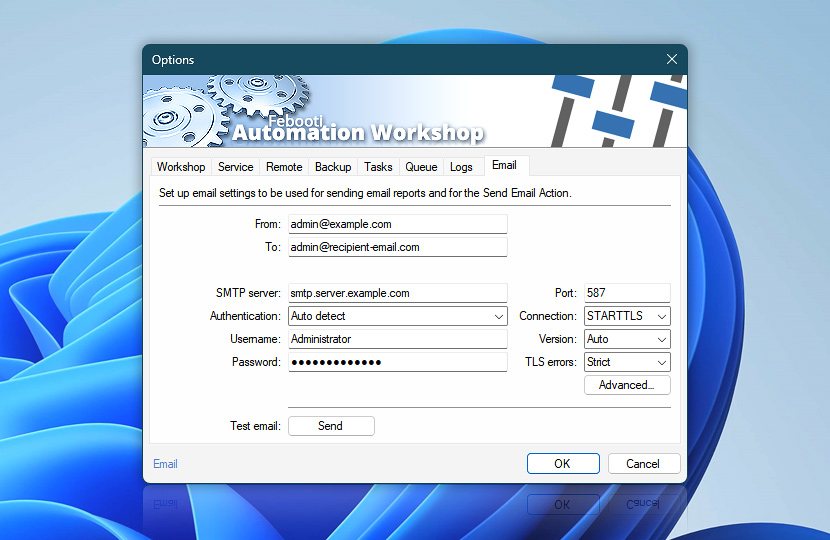
Email Setup Wizard…
The Email Setup Wizard automatically offers popular ready-to-use configurations when configuring Email Options for the first time. The Wizard also is shown when no SMTP server address is provided, or when setting up a custom SMTP configuration for the Send Email Action.
Simply select your favorite email service provider, and we will auto-fill most SMTP settings for you. Then, enter a username and password. Automatically filled fields include a server address, port, and authentication method. You will be able to edit these settings at any time.
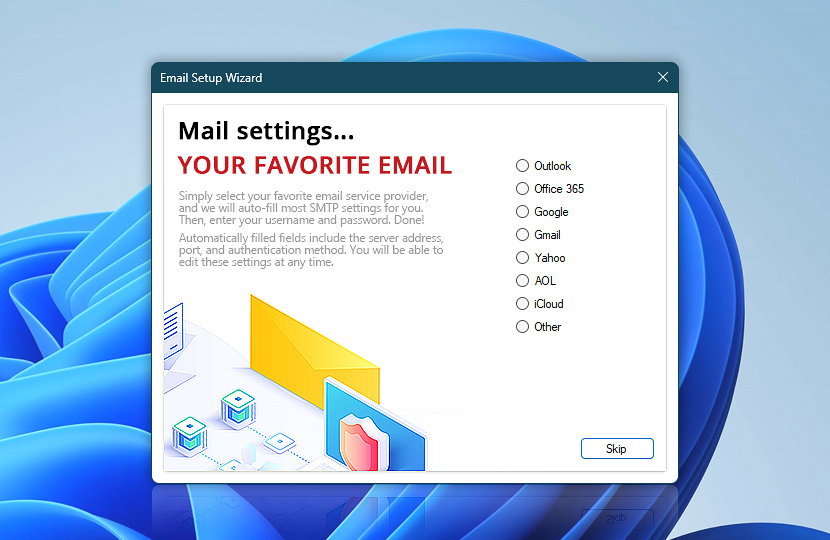
Note that some email service providers may require an additional configuration for increased security. Select your email service provider to view SMTP server settings, and an additional configuration guide:
Your favorite email…
Microsoft Outlook.com
SMTP server: smtp-mail.outlook.com Port: 587 Connection: StartTLS Username: your.name@outlook.com Password: your passwordNo additional configuration is needed · Simply create a free account. Automation Workshop is ready to send an email. Done! As an alternative, see easy OAuth 2.0 setup for Outlook.
Microsoft 365, Office 365
Microsoft Office 365 manages SMTP Authentication access through organization-wide controls, which are disabled by default. Enable and configure SMTP AUTH using the Exchange Admin Center to utilize standard email protocols while maintaining Microsoft's security standards. See how to enable SMTP authentication in Microsoft Office 365.
SMTP server: smtp.office365.com Port: 587 Connection: StartTLS Username: your.name@company.example.com Password: sign-in credentialsHow can you send email from applications when all of your mailboxes are in Microsoft 365 or Office 365? View instructions on how to send email using Microsoft 365 or Office 365 · Enable SMTP AUTH in Exchange Online · Use Microsoft 365 App passwords.
Microsoft recommends using OAuth 2.0 for SMTP authentication as a modern, secure alternative to legacy plain-text methods (PLAIN and LOGIN). You can configure OAuth 2.0 credentials for Microsoft 365 using either the Client Credentials Flow (for background services) or the User Consent Flow (for user-specific email sending).
Google Apps, Workspace, G Suite
SMTP server: smtp.gmail.com Port: 587 Connection: StartTLS Username: your.name@company.example.com Password: app-specific passwordAn App Password gives a non-Google app permission to access Google's SMTP server · View simple instructions on how to enable Google App passwords.
Also, with the SMTP relay service, devices and apps can send messages to anyone inside or outside of your organization · View instructions on how to use Gmail SMTP relay service.
Google recommends using OAuth 2.0 for SMTP authentication as a modern, secure alternative to legacy plain-text methods such as AUTH PLAIN and AUTH LOGIN. Set up OAuth 2.0 credentials in your Google Workspace environment to enable secure access for your automated email workflows.
Free email from Google
SMTP server: smtp.gmail.com Port: 587 Connection: StartTLS Username: your.name@gmail.com Password: your passwordGmail considers automated mailers to be "less secure", so in order for them to get access into your account, your Allow less secure apps option must be turned on.
Alternatively, for Free Gmail and Google Workspace accounts (such as user@example.com) enable Google App passwords.
Google recommends using OAuth 2.0 for SMTP authentication as a modern, secure alternative to legacy plain-text methods. You can configure OAuth 2.0 credentials for your free Gmail account to ensure safe and reliable email sending · Alternative: easy OAuth 2.0 for Gmail.
Yahoo! Mail
SMTP server: smtp.mail.yahoo.com Port: 587 Connection: StartTLS Username: your.name@yahoo.com Password: app-specific passwordTo access your Yahoo Mail account, you'll need to generate and use an app password · View simple instructions on how to generate and manage third-party app passwords.
Without the app password, the usual Yahoo SMTP response is:Password response failed.
535 5.7.0 (#AUTH005) Too many bad auth attempts.
AOL Mail
SMTP server: smtp.aol.com Port: 465 Connection: SSL Username: your.name@aol.com Password: app-specific passwordYou'll need to generate and use an "app password" to access AOL Mail · View simple instructions on how to create and manage third-party app passwords.
Without the "app password", the usual AOL Mail SMTP response is:Password response failed.
535 5.7.0 (#AUTH005) Too many bad auth attempts.
Apple iCloud Mail
SMTP server: smtp.mail.me.com Port: 587 Connection: StartTLS Username: your.name@icloud.com Password: app-specific passwordApp-specific passwords allow you to sign in to your account securely when you use third-party apps with your Apple ID · View simple instructions on how to use app-specific passwords.
OAuth 2.0
OAuth 2.0 is a universal authentication standard supported by many major email providers, including Microsoft, Google, and others. It offers multiple authentication flows such as client credentials, user consent, and more, making it suitable for both service-based and user-specific scenarios.
Automation Workshop is designed to support any SMTP-based email service that uses OAuth 2.0 authentication. You can easily manage multiple credentials and providers using the built-in API Keys & Credentials interface, allowing seamless integration with various services such as Yahoo, AOL, Fastmail, and others—all from a single, centralized environment.
- API Keys & Credentials
- Manage OAuth credentials
- Configure OAuth credentials in Google Cloud · Part 1 · Part 2
- Set up OAuth for Microsoft 365 using the client credentials flow · Part 1 · Part 2 · Part 3
- Create OAuth credentials with user-consent in Microsoft 365
While setting up OAuth may require additional configuration steps, it provides a modern and secure way to authenticate. However, if your email provider still supports features like app-specific passwords, those can be a simpler alternative with nearly equivalent security—especially when credentials are stored and handled securely within Automation Workshop.

Another approach is to copy your email settings from the existing app on your computer or mobile phone. It is easy! Just open your email app and go to settings. Look for SMTP server related parameters.
If you already have some email application running on Windows, just take the necessary SMTP server parameters from it—Windows Mail or Mozilla Thunderbird apps.
Just ask…
If you have any questions, please do not hesitate to contact our support team.
