Articles with screenshots on creating goal-oriented automated tasks on Windows with an easy-to-use job scheduling tool. Tutorials are divided into basic and advanced categories, depending on their complexity. Quick tutorials section contains a short overview of common automation scenarios, while Step-by-step category covers in-depth tutorials with highly detailed examples.

While quick tutorials show how to take the first steps in the program to create tasks with a simple structure, the advanced section features more complicated tasks in step-by-step examples for creatively building automated task solutions and workflows with an advanced job scheduler—Automation Workshop.
Getting started
- Video tutorials
- Getting started · Awesome facts
- Download, install, and use Windows Automation Workshop
Quick tutorials
- Monitor an FTP or SFTP for new and changed files
- Synchronize files between local folder and remote SFTP server
- Sync Amazon AWS S3 bucket between two accounts
- Monitor a folder and automatically send an email with report files
- Send email with a PDF file and move it to another folder
- Send email with an automatically detected IP address
Step-by-step
- Automatically set CPU affinity on systems with more than 64 cores
- Automatically delete files older than 30 days
- Automatically delete temp files
- Send email with all jpg images
- Move files from Folder to Backup automatically
- Send files as attachments and then delete or move them
- Screenshots of automated file management scenarios
Loop files & content
- How do I send automatic emails using mail merge?
- Automatically create CSV table from file properties
- Automated list processing
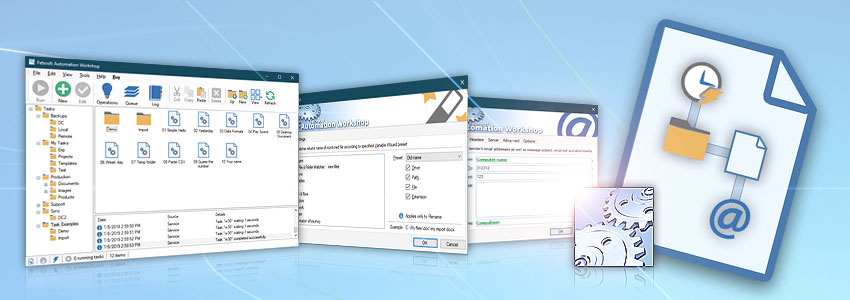
Folder monitoring
- Watch for generated DB report files, and automatically manage them
- Watch for files and send them as email attachments
- Watch folder and start file copying
- Monitor a folder and show message on folder change
- Use Directory Watcher to audit deleted files
- File & Folder Watcher screenshots
Compression
User Logon & Logoff
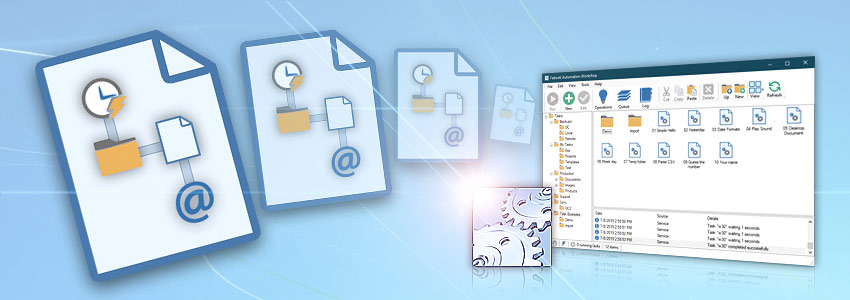
Explained…
- Task's state explained
- Run As settings explained
- Action flow explained
- Advanced Task Scheduler explained
- Log Manager explained
- Variable Wizard explained
Backup
OAuth
- API Keys & Credentials
- Manage OAuth credentials
- Configure OAuth credentials in Google Cloud · Part 1 · Part 2
- Set up OAuth for Microsoft 365 using the client credentials flow · Part 1 · Part 2 · Part 3
- Create OAuth credentials with user-consent in Microsoft 365
SMTP troubleshooting
- SMTP server configuration in email clients
- Additional email service provider SMTP settings
- Enable Google App passwords for SMTP
- Enable Microsoft 365 SMTP AUTH
- Allow less secure apps. What does it mean?
Troubleshooting examples
- Test SMTP connection and send test email
- Monitor connection to a remote server, and trigger an alarm
- Use Task Scheduler to ping server and automatically send email reports
Securing connections
- How to get SFTP or SCP fingerprints securely?
- How to get FTPS or WebDAV fingerprints securely?
- Disable the stateful FTP
- A guide to Automation Workshop security
Start Tasks
- API
- Run Task from batch file
- Start Task from Desktop shortcut
- Launch Task from Tray Icon
- Import Task
Scripts & code
- Script examples · JScript, VBScript, PowerShell, Batch file
- Common exit codes & errorlevels
- Regular expression usage
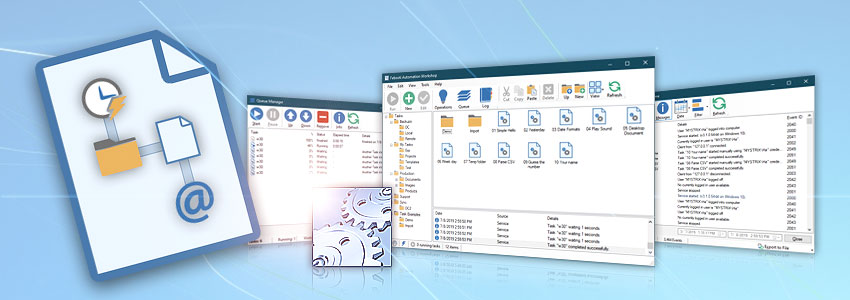
Automation UI
- Automation Workshop Triggers and Actions
- Streamline processes by connecting Triggers and Actions using Variable Wizard
- Workshop Manager · powerful UI gives easy access to all Automation Workshop features
- Notification area · system Tray Icon explained
- Operations Manager · real-time data on memory use, active Triggers, executed Tasks
- Queue Manager · overview of all running and pending Tasks
- Log Manager · Task execution successes and failures
- Remote Manager · seamlessly orchestrate numerous servers using GUI. Manage, monitor, and audit remote servers in real-time with Remote Tools from a single machine. Deploy and execute automated workflows on multiple servers with a single click.
- Global Variables · effortlessly overview, manage, and edit all variables and constants.
Tasks UI
- Trigger Manager · see all Triggers with their current (and scheduled) activation conditions
- Task Finder · overview of Tasks and their Triggers, Actions, and credentials
- Task Wizard · step-by-step assistance with new Task creation
- Task Properties · a detailed overview of Task structure elements
Automation advantages
- Automation benefits
- Deploy Tasks to multiple remote servers
- IT Process automation
- Automate Windows Tasks
- Automate FTP easier than ever
- Automate PDF printing
Automation Workshop
- Latest version 9.5.0 · Release notes.
- Download the Universal Installer · awesome out-of-box experience.
- Download a separate 32-bit or 64-bit version · or access previous versions.
- See step-by-step update instructions.
Universally available
Advanced job scheduler—Automation Workshop works flawlessly on all modern 32-bit and 64-bit Microsoft Windows versions: Windows 10 · Windows 11 · Server 2016 · Server 2019 · Server 2022 · Server 2025.
Older Windows versions (such as Windows 8 and Server 2012) are not "officially" supported but should still work remarkably well. The underlying architecture of Windows is evolving and our apps are crafted to be backward and forward compatible.
Need assistance?
If you have any questions, please do not hesitate to contact our support team.
