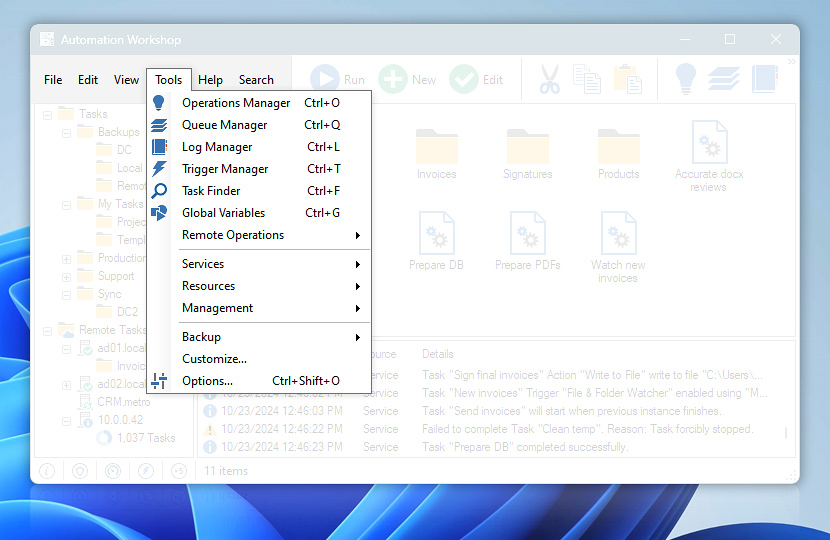Tools menu allows enabling and disabling Automation Workshop Service, changing program options, and getting more information on local and remote Task related processes in Queue Manager, Log Manager, and Task details. Access all the essential tools from one place!
| Tools menu | Details |
|---|---|
| Operations Manager | Opens Operations Manager that features all essential automation data and links to software settings in one place. |
| Queue Manager | Opens Queue Manager that shows queued Tasks that are waiting for execution along with currently running and recently finished Tasks. |
| Log Manager | Opens Log Manager that shows completed operations, their status, as well as errors and warnings. |
| Trigger Manager | Opens the Trigger Manager which shows an overview of enabled and disabled Triggers. |
| Task Finder | Opens the Task Finder which shows an overview of enabled and disabled Tasks, allowing to easily locate any Task by its Triggers, Actions or other features. |
| Global Variables | Allows to define Global Variables and constants for all Tasks on the machine. |
| Remote Operations | Opens the Remote Operations menu to access, manage, overview, and orchestrate Automation Workshop network servers. |
| Services | Quickly access and manage Automation Workshop Service configuration options including stopping and starting Task triggering.
|
| Resources | Features quick access to useful external apps.
|
| Management | Features links to most essential Windows administration applications that are most commonly in close connection with advanced Automation Workshop usage practices.
|
| Backup | Access Backup & Restore features:
|
| Customize… | Allows user to customize Automation Workshop Manager toolbar layout, and further adjust framework. |
| Options… | Opens Automation Workshop options. |
Remote Operations…
Use the Remote Manager to connect to remote Automation Workshop instances thus allowing all the remote management features, such as remote queue, operations, and deployment.
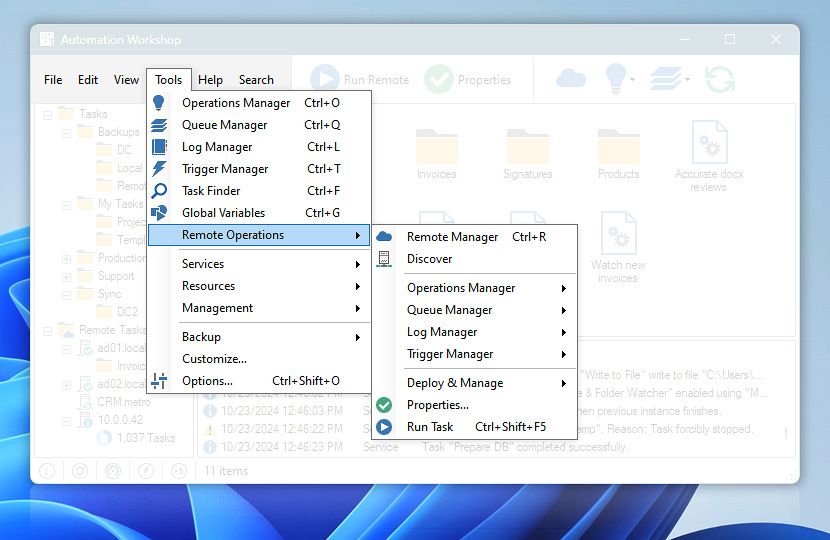
Event details
The remote operations menu automatically adjusts itself depending on the selected server context and available access rights. Remote operations become available only when a connection to the server is established.
| Remote Operations | Details |
|---|---|
| Remote Manager | Opens the Remote Manager to add, edit, or remove servers. |
| Discover | Initiate the server discovery process on the LAN. |
| Operations Manager | Allows access to the Remote Operations Manager for network server instances. |
| Queue Manager | Opens the Remote Queue Manager for a remote server to view and manage queued, running, and finished Tasks. |
| Deploy & Manage | The Remote Task deployment feature allows you to easily manage Tasks on numerous remote/network servers simultaneously without need to connect to each of the servers one by one.
|
| Properties… | Opens the Remote Task Properties for the selected network Task. |
| Run Task | Starts a remote Task or Tasks for the selected remote server. |
Still have a question?
If you have any questions, please do not hesitate to contact our support team.