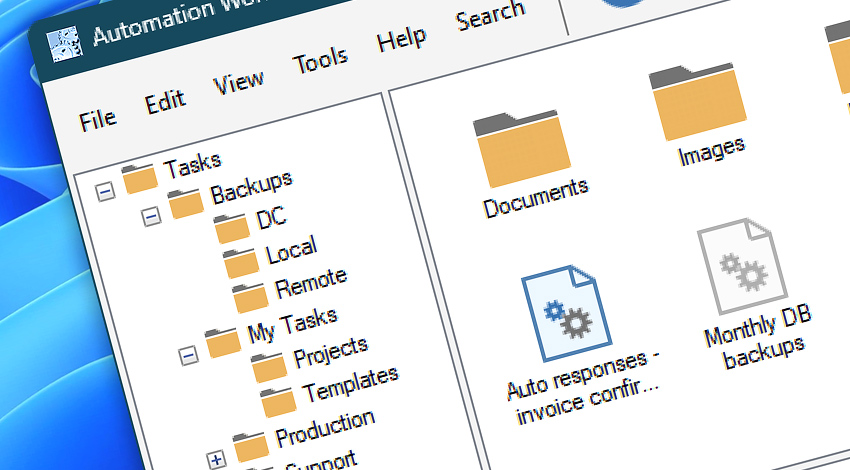
Automation Workshop Manager is the main interface that gives user full control over all relevant features of automated Tasks and the program itself.
As a central control interface, Automation Workshop Manager allows creating, editing, disabling and deleting Tasks, provides Task execution summary as well as gives access to Operations, Queue, Log, and Trigger Manager; and Task Finder and Automation Workshop options.
Menu
Menu contains shortcuts to all management and Task features.
| Menu | Details |
|---|---|
| File | Task creation and control commands. |
| Edit | Common commands for handling Task files (e.g., Copy, Cut, Paste). |
| View | Automation Workshop interface options. |
| Tools | Operations, Queue, and Log Managers; and Automation Workshop options. |
| Help | Online help and ordering links. |
| Search | Quickly find Commands, Tasks, or documentation articles. |
Toolbars
Toolbars provide quick access to the important Automation Workshop features.
| Toolbar | Details |
|---|---|
| Task | Task control and Manager buttons. |
| Edit | Task file copy, cut, paste, delete buttons. |
| Standard | Task folder creation, navigation and icon size buttons. |
Folder & Task Pane
Folders & Tasks displays Task folder structure and contained task files.
| Pane | Details |
|---|---|
| Folder pane | Displays local and remote Task folder structure in tree format. |
| Task Pane | Displays Task files contained in selected folder. |
Log Pane
Log Pane displays information on executed Tasks and Service related events.
| Grid | Details |
|---|---|
| Date | Shows date and time of logged event. |
| Source | Indicates whether event message is received from Automation Workshop user interface or System Service. |
| Details | Shows event message text containing most essential details. |
Status bar
Status bar displays whether Automation Workshop Manager is connected to its Service and if Task triggering is enabled.
| Status bar | Details |
|---|---|
| Tasks | Shows the number of active and inactive Tasks (when hovered by mouse pointer). |
| Workflow protection | Service Guard increases reliability · see Service overview |
| Service status | Indicates whether Automation Workshop Manager is connected to Service (when hovered by mouse pointer). |
| Triggering | Indicates whether automatic Task triggering is enabled (when hovered by mouse pointer). |
| Active workflows | Shows the number of currently running Tasks. |
| Items | Shows number of selected or total items in the current Task folder. |
Still have a question?
If you have any questions, please do not hesitate to contact our support team.
