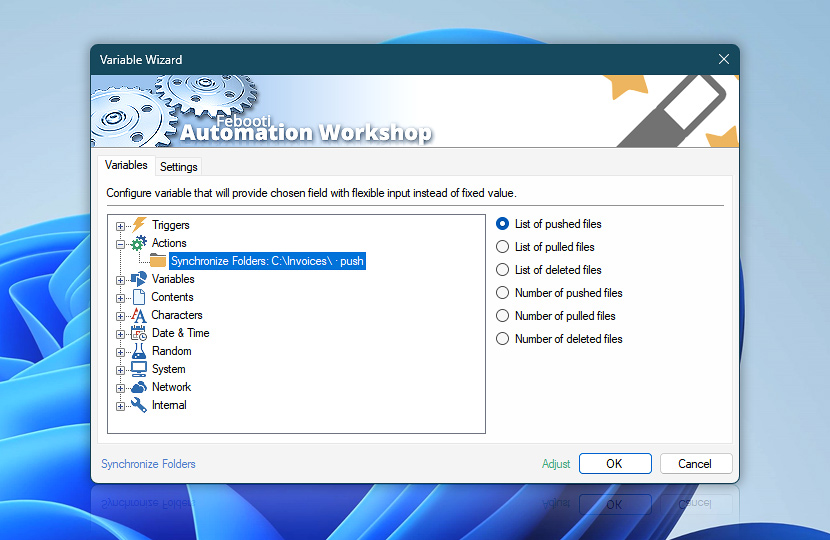After its completion the Synchronize Folders Action retains some of its operational data such as the list of pushed and pulled file lists, how many files were synced, and the completion status of the sync procedure.
These dynamic data on folder synchronization can be retrieved in any subsequent Action from the Variable Wizard. It can be used for automatic ad-hoc configuration of the next Actions, thus streamlining automatic workflow that works in a fully unattended manner.
| Variable | Details |
|---|---|
| List of pushed files | List of files (each with a full path) that were pushed to the destination folder during synchronization.
Example:
|
| List of pulled files | List of files that were pulled from the destination.
Example:
|
| List of deleted files | File list of removed files. The list includes both—files from the source and destination directories.
Example:
|
| Number of pushed files | Count of files that were pushed during the sync process.
Example:
|
| Number of pulled files | Count of files that were pulled.
Example:
|
| Number of deleted files | Number of files that were removed if syncing deleted files.
Example:
|
| Completion status | Retrieve Action execution status with a possible value—Successful or Failed. Or Empty, if Action has not been executed yet. |
| Adjust() | Streamline creation of Task workflows even further—instantly make quick variable adjustments such as in-place text replacement (all, first, or last), ensuring (starts, ends, or does not), trimming (whitespaces, quotes, etc.), or changing capitalization. Chain multiple adjustments. Optionally, set a different display name. |
Need a helping hand?
If you have any questions, please do not hesitate to contact our support team.