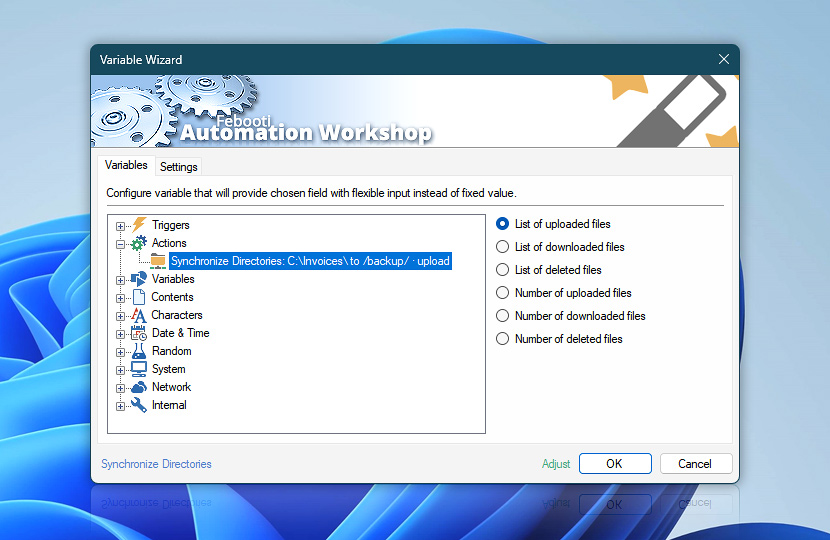The Synchronize Directories Action maintains an exact copy of data between a local folder and a remote directory. It supports updating remote files (upload), local files (download) and both (synchronize).
After the Synchronize Directories Action is completed, the information on its operations is temporarily stored in dynamic variables that can be retrieved by any other Action within the same Task via Variable Wizard. For example, these variables can be saved as text by Write to File Action, emailed to admin by Send Email Action or used as dynamic parameters in other Actions.
| Variable | Details |
|---|---|
| List of uploaded files | Returns the list of uploaded files.
Example:
|
| List of downloaded files | Returns the list of downloaded files.
Example:
|
| List of deleted files | Returns the list of files deleted during synchronization.
Examples:
|
| Number of uploaded files | Returns the number of uploaded files.
Example:
|
| Number of downloaded files | Returns the number of downloaded files.
Example:
|
| Number of deleted files | Returns the number deleted during synchronization.
Examples:
|
| Completion status | Retrieve Action execution status with a possible value—Successful or Failed. Or Empty, if Action has not been executed yet. |
| Adjust* | Streamline creation of Task workflows even further—instantly make quick variable adjustments such as in-place text replacement (all, first, or last), ensuring (starts, ends, or does not), trimming (whitespaces, quotes, etc.), or changing capitalization. Chain multiple adjustments. Optionally, set a different display name. |
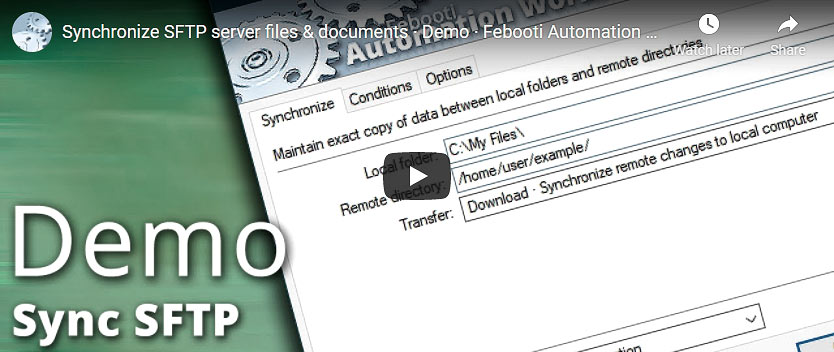
Automatic list processing…
The Synchronize Directories variables returned as lists (even multi-level) can be automatically processed in further Actions. Use the For Each Action to parse a given text string (any list variable) and sequentially retrieve its elements one by one · see list processing examples. Or, use the Split Text and Lookup Text Actions to access list elements by their indices.
Need a helping hand?
If you have any questions, please do not hesitate to contact our support team.