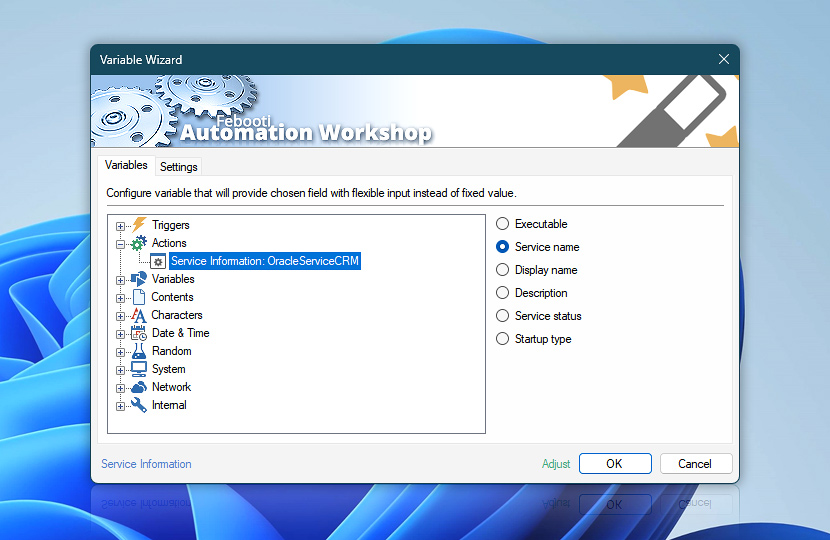After its completion the Service Information Action returns variables for use in the next Actions in a workflow.
The variables can be retrieved by the means of Variable Wizard and used for automatic ad-hoc configuration—where the next Action input is taken from the previous Action output.
| Variable | Details |
|---|---|
| Executable | Path and a name of the service or driver executable. For services, usually it is an .exe file, and for kernel or filesystem drivers it is a .sys file.
Examples:
|
| Service name | Short name of a service.
Examples:
|
| Display name | Long name of a service.
Examples:
|
| Description | A brief explanation of the specific functions of the Windows service.
Examples:
|
| Service status | Current status of the service—Starting, Running, Stopping, Stopped, Pausing, Paused, Resuming, or Uninstalled. |
| Startup type | The service boot configuration.
Examples:
|
| Completion status | Retrieve Action execution status with a possible value—Successful or Failed. Or Empty, if Action has not been executed yet. |
| Adjust* | Streamline creation of Task workflows even further—instantly make quick variable adjustments such as in-place text replacement (all, first, or last), ensuring (starts, ends, or does not), trimming (whitespaces, quotes, etc.), or changing capitalization. Chain multiple adjustments. Optionally, set a different display name. |
Just ask…
If you have any questions, please do not hesitate to contact our support team.