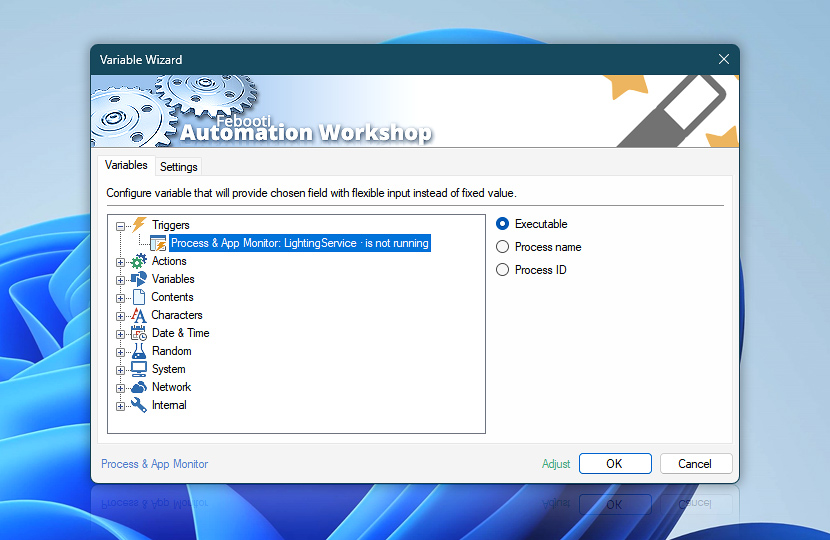The Process & App Monitor Trigger watches any application or background process that runs under Microsoft Windows. When the Trigger launches a Task, it is ready to provide a workflow (any Action) with current data from the monitored app.
| Variable | Details |
|---|---|
| Executable | Contains a full path and executable file.
Example:
|
| Process name | Friendly name of the monitored app or process (if authors of the app provided one).
Example:
|
| Process ID | A process identifier (aka PID), that can later be used to manipulate a particular instance (if multiple processes with the same name are running).
Example:
|
| Adjust* | Streamline creation of Task workflows even further—instantly make quick variable adjustments such as in-place replacement (all, first, or last occurrence), trimming (whitespaces, quotes, etc.), or changing capitalization. Optionally, set a different display name. |
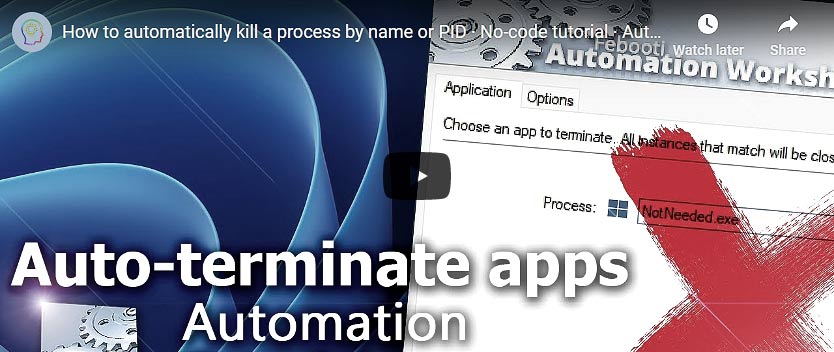
Multi-triggers?
Complex workflows often incorporate multiple Process & App Monitor Triggers. Are you wondering how to pull dynamic variables from the Trigger which set your workflow in motion? Or perhaps you need to pull data from any given Trigger, regardless of the activation criteria?
With the multi-triggering feature, auto-observing applications and processes on your system turns remarkably simple—simply fetch the values from Any Process & App Monitor category—and Automation Workshop will seamlessly connect your Actions with the right triggering data, ensuring a smooth operation without any extra effort. Experience immediate automation advantages across both local servers and distant machines!
Need assistance?
If you have any questions, please do not hesitate to contact our support team.