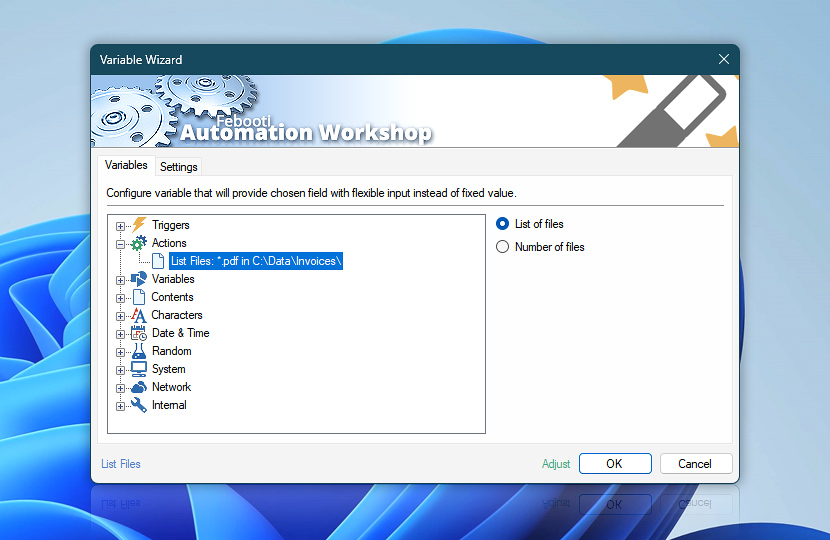The List Files Action retrieves a list of files or folders and stores it into a dynamic value (variable) which can be used by Variable Wizard to specify parameters of some other Action. List Files Action does not perform any operations with files or folders other than matching their names, extensions, sizes and attributes with its settings.
When the list is retrieved, it can be used in all parameter fields that support Variable Wizard dynamic value input. The List Files Action features multiple list formats, list entry values, filtering and sorting options that altogether support value tailoring for most automation needs without additional modifications of the file list data.
| Variable | Details |
|---|---|
| List of files | Returns the list of files in the format specified in List Files Action.
Examples:
|
| Number of files | Returns the numeric value which indicates how many files and folders have matched the specification provided in the List file Action.
Examples:
|
| Completion status | Retrieve Action execution status with a possible value—Successful or Failed. Or Empty, if Action has not been executed yet. |
| Adjust* | Streamline creation of Task workflows even further—instantly make quick variable adjustments such as in-place text replacement (all, first, or last), ensuring (starts, ends, or does not), trimming (whitespaces, quotes, etc.), or changing capitalization. Chain multiple adjustments. Optionally, set a different display name. |
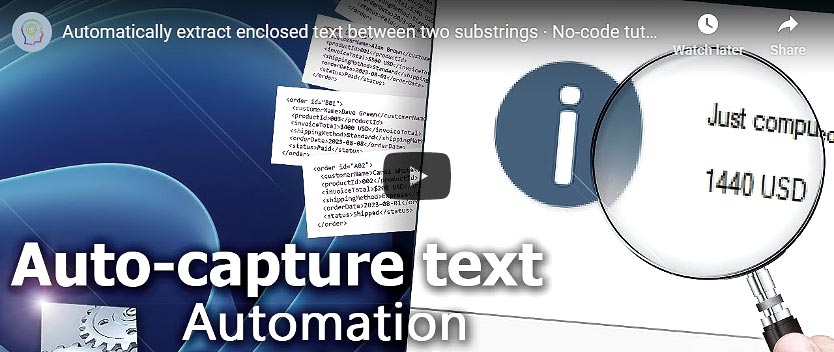
Automatic list processing…
The List Files variables returned as lists (even multi-level) can be automatically processed in further Actions. Use the For Each Action to parse a given text string (any list variable) and sequentially retrieve its elements one by one · see list processing examples. Or, use the Split Text and Lookup Text Actions to access list elements by their indices.
Just ask…
If you have any questions, please do not hesitate to contact our support team.