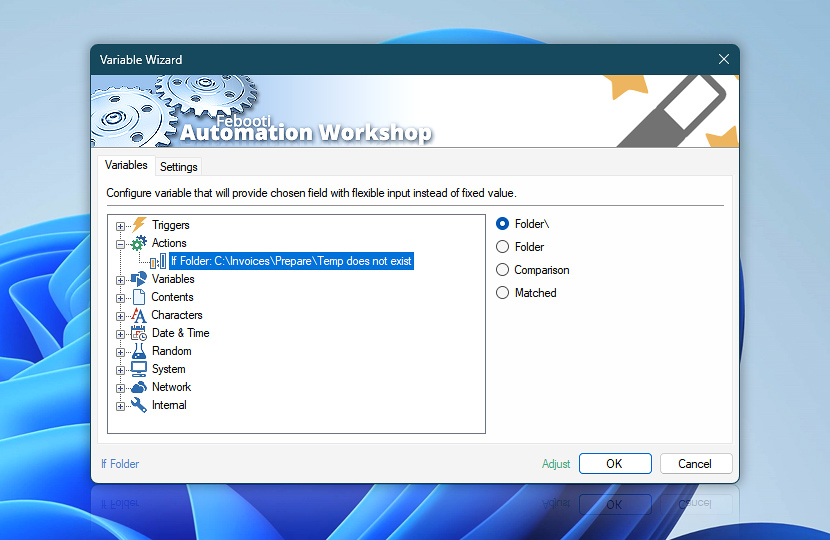After If Folder Action has verified whether the folder exists in specified location, it retains information about the comparison. The information can be used to configure the following Actions by specifying dynamic Variable Wizard values as their parameters.
| Variable | Details |
|---|---|
| Folder\ | Returns the name of the folder verified for existence.
Examples:
|
| Folder | Returns the name of the folder (without backslash) verified for existence.
Examples:
|
| Comparison | Returns the specified condition of match, namely—Folder exists (and is either empty, or not, or does not contain files), Folder exists and is not empty, Folder exists and is empty, or Folder does not exist.
Examples:
|
| Matched | Returns whether the folder matches the condition.
Examples:
|
| Completion status | Retrieve Action execution status with a possible value—Successful or Failed. Or Empty, if Action has not been executed yet. |
| Adjust() | Streamline creation of Task workflows even further—instantly make quick variable adjustments such as in-place text replacement (all, first, or last), ensuring (starts, ends, or does not), trimming (whitespaces, quotes, etc.), or changing capitalization. Chain multiple adjustments. Optionally, set a different display name. |
Need help?
If you have any questions, please do not hesitate to contact our support team.