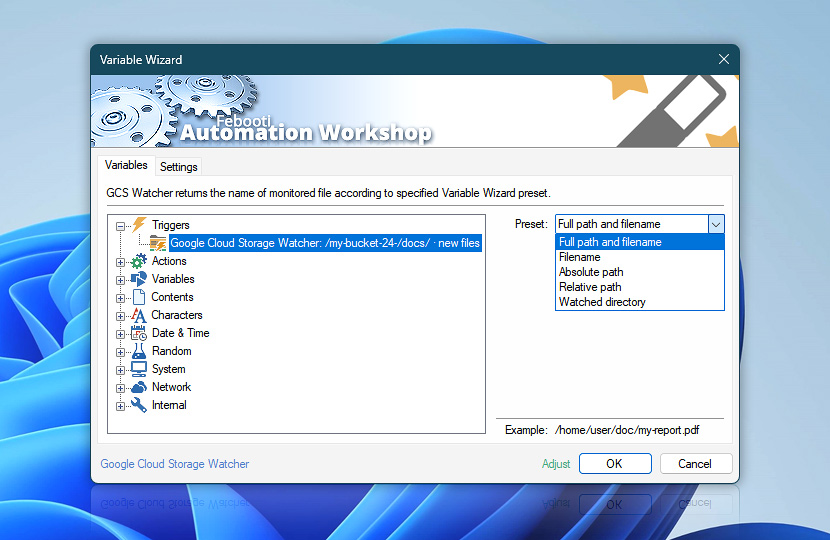Automation Workshop provides a Trigger to monitor Google Cloud Storage in an unattended manner. It monitors for various file events, such as when a new file appears in a directory, or a file gets modified.
When such an event occurs, the Trigger provides a path and filename in various formats to the Task or workflow. These dynamic values or variables can be easily used in any Action or step in the Task.
| Variable | Details |
|---|---|
| Preset | Choose the type of information to return on monitored file or directory:
|
| Example | Shows what kind of information will be returned. |
| Adjust() | Streamline creation of Task workflows even further—instantly make quick variable adjustments such as in-place text replacement (all, first, or last), ensuring (starts, ends, or does not), trimming (whitespaces, quotes, etc.), or changing capitalization. Chain multiple adjustments. Optionally, set a different display name. |
Example…
Assuming that Google Cloud Storage Watcher is set to monitor the following directory:/photos-lib-25/upload-images …and then activated by/photos-lib-25/upload-images/done/img25052900.jpg
file, the returned variable values of each preset are listed below…
Full path and filename
| Preset | Details |
|---|---|
| Full path and filename | /photos-lib-25/upload-images/done/img25052900.jpg |
Filename
The Filename preset retrieves the file name without path.
| Option | Details |
|---|---|
| Filename | img25052900.jpg |
| File | img25052900 |
| Extension | .jpg |
Absolute path
Absolute path returns the full path of monitored folder.
| Option | Details |
|---|---|
| Absolute path | /photos-lib-25/upload-images/done |
| Trailing slash | /photos-lib-25/upload-images/done/ |
Relative path
Relative path returns the path of a folder relative to the monitored folder.
| Option | Details |
|---|---|
| Relative path | done |
| Trailing slash | done/ |
| File | done/img25052900.jpg |
Watched directory
Watched directory returns the full path of directory monitored by Google Cloud Storage Watcher.
| Option | Details |
|---|---|
| Watched directory | /photos-lib-25/upload-images |
| Trailing slash | /photos-lib-25/upload-images/ |
Multi-triggers?
Complex workflows often incorporate multiple Google Cloud Storage Watcher Triggers. Are you wondering how to pull dynamic variables from the Trigger which set your workflow in motion? Or perhaps you need to pull data from any given Trigger, regardless of the activation criteria?
With the multi-triggering feature, keeping an eye on modifications within your Google Cloud Storage servers now works like magic—simply fetch the values from Any Google Cloud Storage Watcher category—and Automation Workshop will seamlessly connect your Actions with the right triggering data, ensuring a smooth operation without any extra effort. Experience immediate automation advantages across both local servers and distant machines!
Need help?
If you have any questions, please do not hesitate to contact our support team.