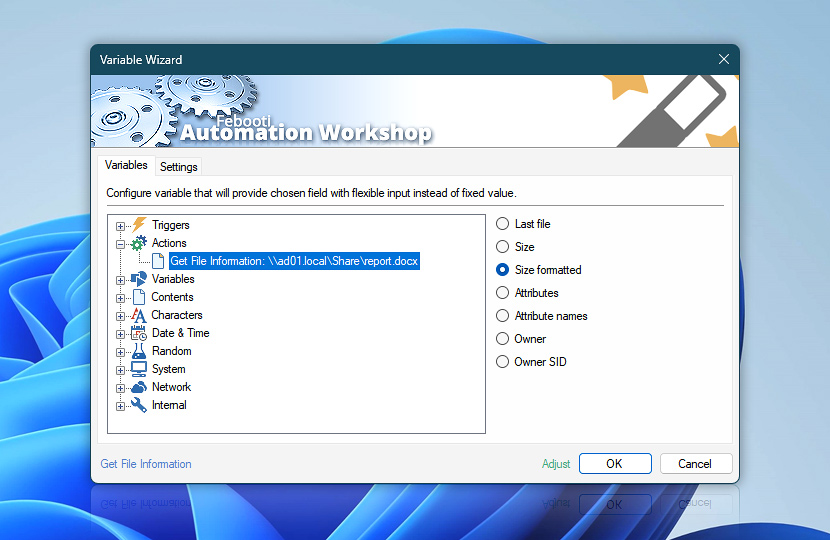After retrieving file size, attributes and owner, the Get File Information Action stores them as a Variable Wizard dynamic values that can be automatically retrieved by other Actions in the same Task.
| Variable | Details |
|---|---|
| Last file | Returns the name of the file whose information was retrieved.
Examples:
|
| Size | Returns file size in bytes. For folders, the size is always zero.
Examples:
|
| Size formatted | Returns file size formatted with commas as thousands separator.
Examples:
|
| Attributes | Returns the file attributes in short format where each attribute is represented by a single letter. Full attribute list is: RAHSCEIO. Missing attributes are represented by a dash character.
Examples:
|
| Attribute names | Returns the list of file attributes separated by pipe character. Full list of supported attributes are Read only, Archive, Hidden, System, Compressed, Encrypted, Not indexed, and Offline. Missing file attributes are skipped.
Examples:
|
| Owner | Returns the owner of a file. If there is no owner information available (due to a migrated file system or an external drive/storage with NTFS), the Owner SID value will be returned instead.
Examples:
|
| Owner SID | Returns a Security identifier (SID) of the file owner. Security identifiers (aka SIDs) are used internally for Windows Server user accounts and groups to uniquely identify a user, group, or built-in Windows account:
Examples:
|
| Completion status | Retrieve Action execution status with a possible value—Successful or Failed. Or Empty, if Action has not been executed yet. |
| Adjust* | Streamline creation of Task workflows even further—instantly make quick variable adjustments such as in-place text replacement (all, first, or last), ensuring (starts, ends, or does not), trimming (whitespaces, quotes, etc.), or changing capitalization. Chain multiple adjustments. Optionally, set a different display name. |
Automatic list processing…
The Get File Information variables returned as lists (even multi-level) can be automatically processed in further Actions. Use the For Each Action to parse a given text string (any list variable) and sequentially retrieve its elements one by one · see list processing examples. Or, use the Split Text and Lookup Text Actions to access list elements by their indices.
Help at your fingertips…
If you have any questions, please do not hesitate to contact our support team.