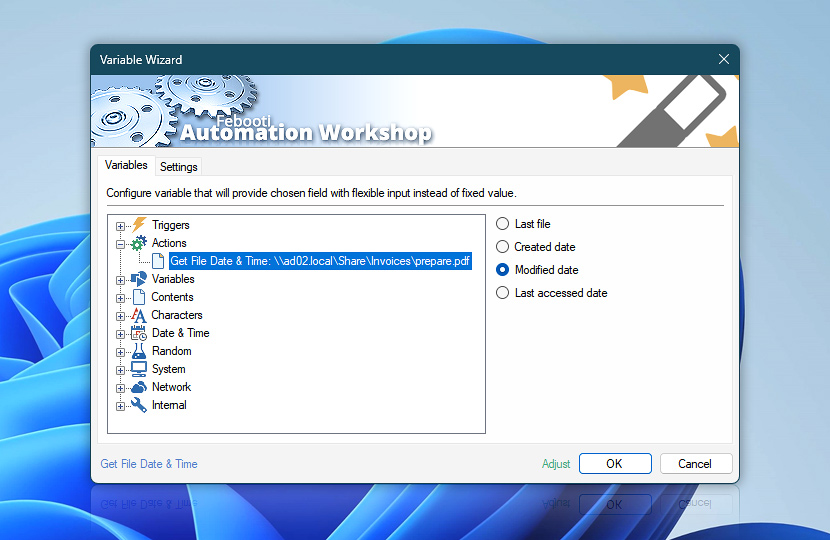After reading file date attributes, the Get File Date & Time Action stores them as a Variable Wizard dynamic values that can be automatically retrieved by other Actions in the same Task.
| Variable | Details |
|---|---|
| Last file | Returns the name of the file whose date attributes were read.
Examples:
|
| Created date | Returns the file creation date.
Examples:
|
| Modified date | Returns the file modification date.
Examples:
|
| Last accessed date | Returns the date of the last time the file was accessed.
Examples:
|
| Completion status | Retrieve Action execution status with a possible value—Successful or Failed. Or Empty, if Action has not been executed yet. |
| Adjust* | Streamline creation of Task workflows even further—instantly make quick variable adjustments such as in-place replacement (all, first, or last occurrence), trimming (whitespaces, quotes, etc.), or changing capitalization. Optionally, set a different display name. |
Just ask…
If you have any questions, please do not hesitate to contact our support team.