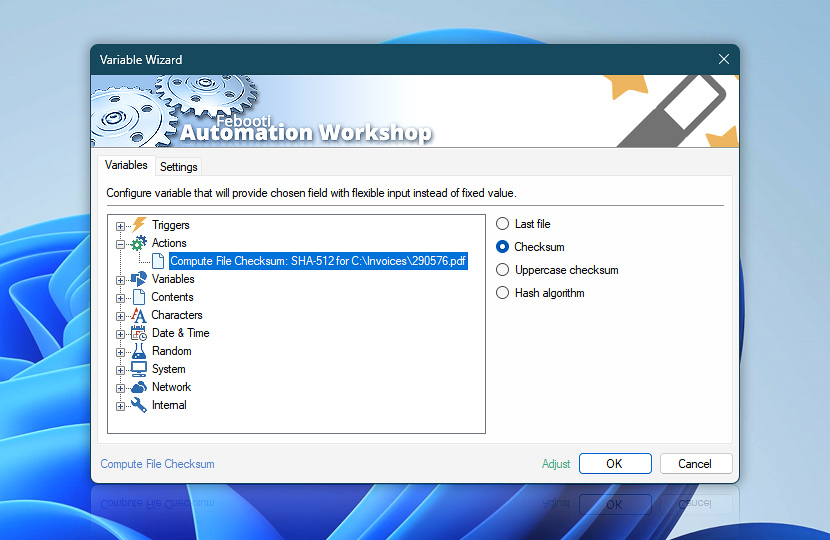After calculating file checksum, the Compute File Checksum Action stores the cryptographic hash as a Variable Wizard dynamic value that can be automatically retrieved by other Actions in the same Task.
| Variable | Details |
|---|---|
| Last file | Returns the name of the file whose checksum was calculated.
Examples:
|
| Checksum | Returns the file checksum.
Examples:
|
| Uppercase checksum | Returns the file checksum in uppercase letters.
Examples:
|
| Hash algorithm | Returns the cryptographic hash algorithm used to compute checksum.
Examples:
|
| Completion status | Retrieve Action execution status with a possible value—Successful or Failed. Or Empty, if Action has not been executed yet. |
| Adjust() | Streamline creation of Task workflows even further—instantly make quick variable adjustments such as in-place text replacement (all, first, or last), ensuring (starts, ends, or does not), trimming (whitespaces, quotes, etc.), or changing capitalization. Chain multiple adjustments. Optionally, set a different display name. |
Have a question?
If you have any questions, please do not hesitate to contact our support team.