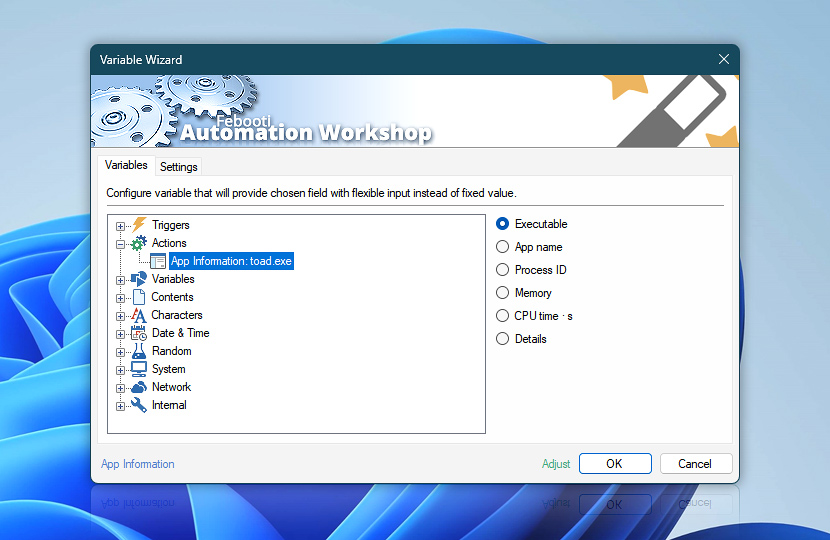After its completion the App Information Action retains the queried information on the running application or background process in dynamic variables.
The dynamic values can be retrieved by the means of Variable Wizard and used for automatic ad-hoc configuration of the next Actions, for example, the memory usage can be used in conditional branching.
| Variable | Details |
|---|---|
| Executable | Full path and executable of the app or background process.
Example:
|
| App name | Friendly name of the application. If there is no name of the application available (e.g., a system driver or app without a properties section), the name of the executable may be returned instead.
Examples:
|
| Process ID | Unique process identifier in Windows.
Example:
|
| Memory | Amount of memory (in bytes) reserved by the app.
Example:
|
| CPU time · s | The time (in seconds) the app has spent running is represented by its CPU time in Windows. If the app runs on multiple cores simultaneously, this time reflects the cumulative sum of time spent on each of the cores. The formatted CPU time is available from the App details. Example:
|
| Running time · s | The time (in seconds) the app has been running since its start. For automated calculations, use the value in seconds. Additionally, this same value in a human-readable format is available in the App details. Example:
|
| Details | Returns key/value pairs of the additional information · Further info |
| Completion status | Retrieve Action execution status with a possible value—Successful or Failed. Or Empty, if Action has not been executed yet. |
| Adjust | Streamline creation of Task workflows even further—instantly make quick variable adjustments such as in-place text replacement (all, first, or last), ensuring (starts, ends, or does not), trimming (whitespaces, quotes, etc.), or changing capitalization. Chain multiple adjustments. Optionally, set a different display name. |
App details…
The names and values match the Windows Task Manager used schema. Because this list can be expanded in future, it is recommended that the Lookup Text Action (with the Advanced grid option) is used for simple, easy, and consistent value retrieval.
To facilitate automated data processing and provide an exceptional experience, all data is presented in its simplest and most basic forms—bytes and seconds. If time is formatted, it includes hours, minutes, and seconds. In such cases, hours can extend beyond 24 hours (up to 100, 1000, or more).
| Key | Value |
|---|---|
| Process creation time | 2024-07-21-08-01-33-2426011 |
| Version | 12.4 |
| Process priority | Normal |
| Process priority boost | Enabled |
| Process ID | 15356 |
| Process ID (parent) | 12516 |
| Logical processor groups | CPU0 |
| Logical processors (bound) | 0|1|2|3 |
| Logical processors (available) | 0|1|2|3|4|5|6|7 |
| CPU time (formatted) | 00:56:12 |
| Running time (formatted) | 37:02:55 |
| Working set | 61915136 |
| Working set (peak) | 65572864 |
| Commit size | 45555712 |
| Commit size (peak) | 49516544 |
| Non-paged pool | 37560 |
| Non-paged pool (peak) | 1260936 |
| Paged pool | 324640 |
| Paged pool (peak) | 382360 |
Automatic list processing…
The App Information variables returned as lists (even multi-level) can be automatically processed in further Actions. Use the For Each Action to parse a given text string (any list variable) and sequentially retrieve its elements one by one · see list processing examples. Or, use the Split Text and Lookup Text Actions to access list elements by their indices.
Need help?
If you have any questions, please do not hesitate to contact our support team.