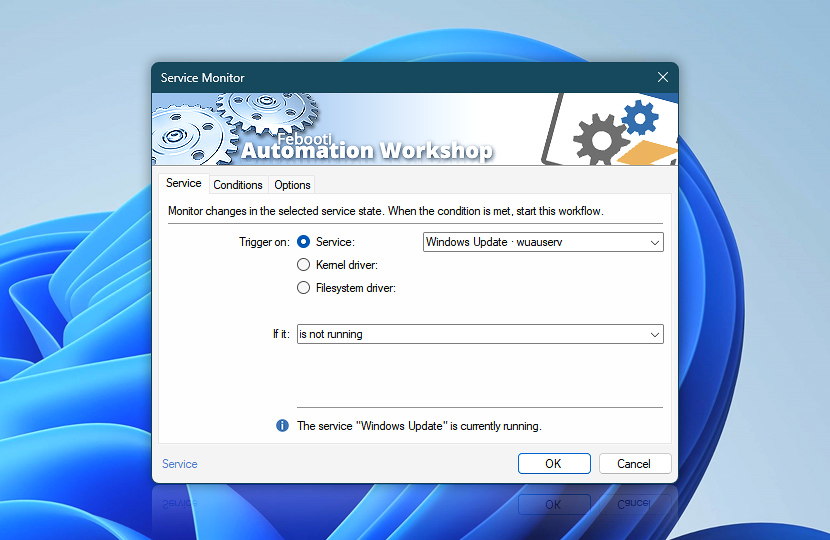The Service Monitor Trigger monitors the specified Windows service. When the predefined triggering conditions are met, it fires up a workflow to automate service operations. For example, the Trigger can watch for service failure, and restart the service automatically when such an event happens.
| Service | Details |
|---|---|
| Trigger on | Select 1 service type from the following 3 categories:
|
| If it | Select the triggering condition (also retriggering if the repetitions are enabled):
Enable triggering only upon a change in the status of a service:
|
| Service info | Shows the current status of a service, for example:
The tooltip displays extended service information in real-time. |
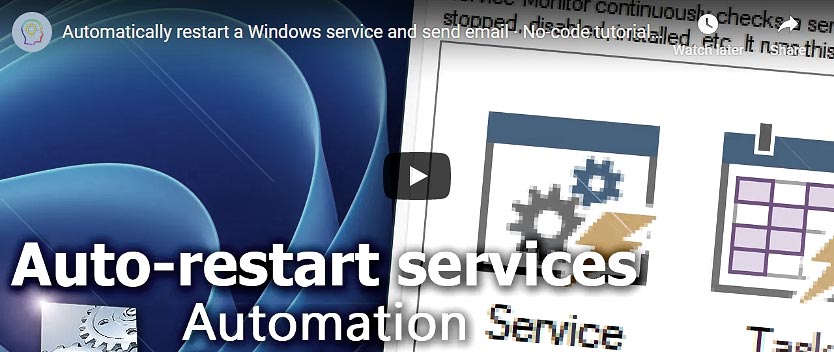
Interconnect
- Service Monitor integration and auditing—Variables (dynamic data) and Events (recorded activity). Fetch the service name variable, its executable, display name, and current status of the service that triggered the workflow execution. The information event indicates which service was monitored and what event occurred, while warning and error events display details of problems when they arise.
More service controls…
Automation Workshop provides a comprehensive set of options to monitor and manage Windows services. These tools allow you to start, stop, pause, and resume services automatically. Additionally, you can retrieve real-time information about one or multiple services, enabling efficient system management and automation.
- Start & Stop Service · Overview
- Service Maintenance · Overview
- Tweak Service · Overview
- Service Information · Overview
- List Services · Overview
- Wait for Service · Overview
- If Service · Overview
Notes
- All triggering conditions that start with is and is not can be set to retrigger after a predefined period of time. Moreover, some of these conditions are subsets of other conditions, for instance, if a service is running it also satisfies the condition is installed.
- All triggering conditions that start with just fire up a workflow when the status of a service changes from one state to another, for example, when a running service stops, or vice versa.
Help at your fingertips…
If you have any questions, please do not hesitate to contact our support team.