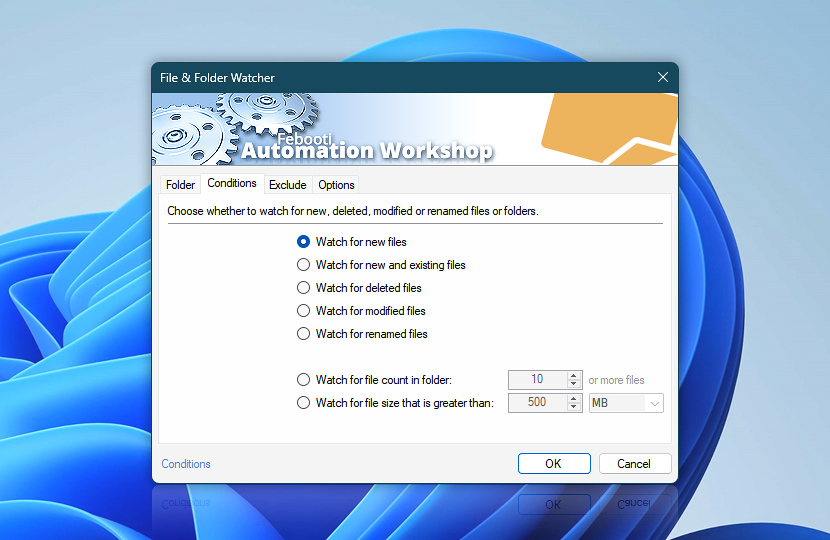The Conditions tab of File & Folder Watcher specifies what exactly will activate the Trigger. Available options include watching for new files, existing files, file deletion, modification, and renaming as well as situations when the number of files within a specified folder reaches a particular number or some file reaches a particular size.
| Conditions | Details |
|---|---|
| Watch for new files | File & Folder Watcher is activated when a new file or folder is created in the specified folder. |
| Watch for new and existing files | The Trigger is activated when a new file or folder is created or already exists in the specified folder. |
| Watch for deleted files | The Trigger is activated when a file or folder is deleted from the specified folder. |
| Watch for modified files | Activates the File & Folder Watcher Trigger when a file within the monitored folder is changed. |
| Watch for renamed files | Activates the Trigger when a file or folder in the watched folder is renamed. |
| Watch for file count in folder | Activates the Trigger when the number of files or folders reaches the specified threshold. In cases where the filesystem supports file change notifications, the Trigger returns the name of the file that was added or modified, effectively identifying the file that caused the limit to be exceeded. When a fallback polling mechanism is used, however, it returns the first filename encountered that exceeds the specified file count. This behavior follows the order in which the operating system provides the file list, without any specific sorting or prioritization. |
| Watch for file size that is greater than | File & Folder Watcher is activated if some file in the monitored folder is or becomes bigger than the specified size. This option is available only when File & Folder Watcher is configured to monitor files. |
| Size units |

Notes
- If a server (where a network share is monitored) does not fully support the SMB protocol (e.g., third party SAN, NAS, or Samba implementations)—particularly notifications about file changes—switching to Watch for new and existing files, Watch for file count in folder, and Watch for file size activates advanced compatibility mode, which regularly polls the shared folder. As a result, the triggering may be slightly delayed.
- When watching for New and existing files, File size or File count, the File & Folder Watcher waits for all currently running Task instances to finish, before triggering again. This behavior can be changed with a Registry override.
- The Watch for new files condition also returns files that are created by renaming original ones in the monitored folder.
- The Watch for modified files condition can also be triggered if new files are created in the monitored folder. It depends on the application that creates these files because many applications save the file in multiple approaches (e.g., Notepad or Office applications). This rule only applies when the Smart file operation detection cooldown is disabled.
- If File & Folder Watcher is set to monitor folders, it detects folder modifications, when files within that folder are modified.
- The Watch for file count in folder condition may return the name of recently deleted file or folder, if the number of files still exceeds the specified value.
- The Watch for deleted files condition also returns old names of files that have been renamed.
- The Watch for deleted files condition ignores file attributes due to inability to read attributes of already deleted files.
- The Watch for deleted files condition may return file names in the 8.3 filename format only (or only long file names), depending on the application which deletes these files.
- Monitored files can easily be used in further automated processes (such as copying, renaming, deleting, and processing by external commands or third-party Windows programs) by using values from File & Folder Watcher in Variable Wizard.
Ask for more…
If you have any questions, please do not hesitate to contact our support team.