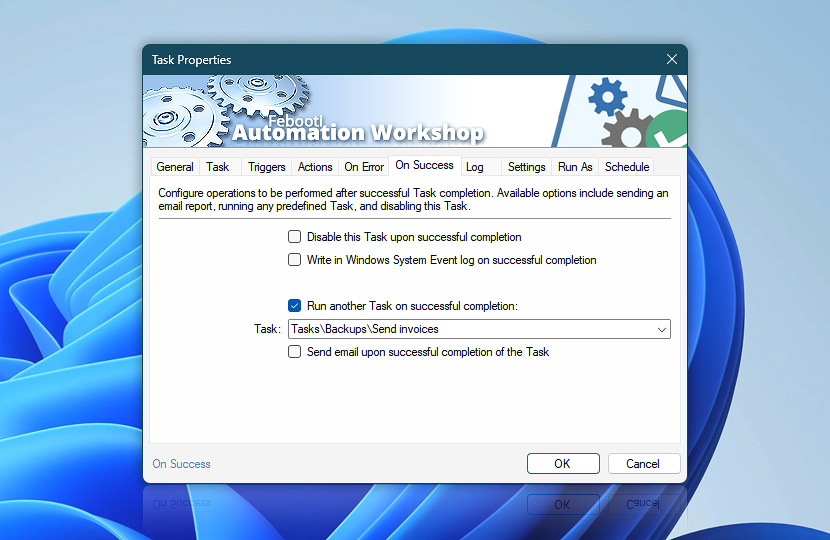On Success properties tab allows user to specify Automation Workshop behavior upon successfully finishing the Task. Available options include sending email report, running another Task, writing in Windows System Event log or disabling the Task until user intervention.
Normally, the email part of On Success properties is first set upon configuring Task in Task Wizard reports properties.
| On Success | Details |
|---|---|
| Disable this Task upon successful completion | Task is automatically disabled and does not become active until user enables it. |
| Write in Windows System Event log on successful completion | Successful completion message is written into Windows System Event log. |
| Run another Task on successful completion | Upon successful completion of the Task another specified Task is executed. Task name and success status can be accessed using Variable Wizard task parameters variables. |
| Send email upon successful completion of the Task | If this is option is enabled, Automation Workshop sends email to predefined address with brief description of finished Task. To set multiple recipients, use semicolon or comma-separated list:
See a complete list of supported email syntax. |
Notes
- It is possible to adjust email reports using Email notification templates.
- Task name can appear in red, if Task has been moved, renamed or deleted.
- On Success reports use SMTP server, that is set in Automation Workshop Email options.
Still have a question?
If you have any questions, please do not hesitate to contact our support team.