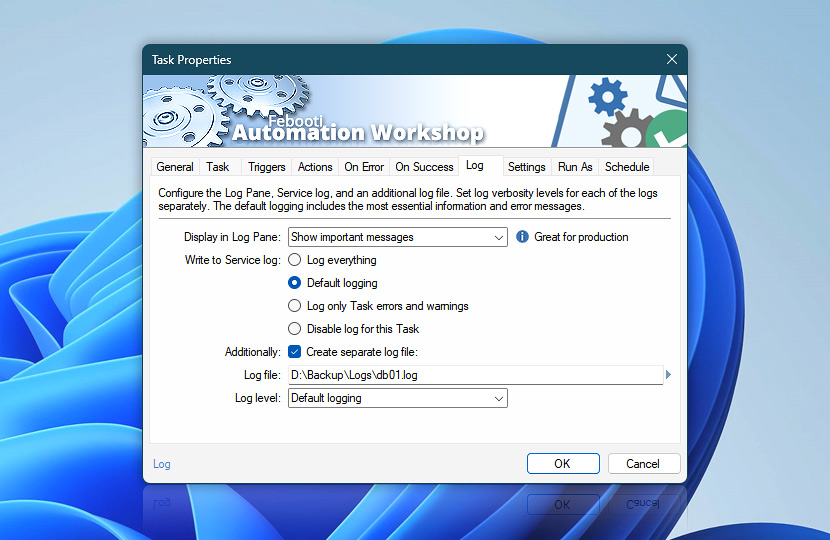Log properties tab allows user to specify the necessary logging options that include setting the necessary logging level and specifying a separate log file for the particular Task with its own logging level.
| Log | Details |
|---|---|
| Display in Log Pane | Log Pane by default shows all events of a Task. It is useful to set Show everything options while running newly created Tasks. When a Task is verified and performs flawlessly, user can choose to see less Task events by switching to see only important events or less.
|
| Log everything | The most comprehensive logging level. Logs user interface and System Service event messages, including information on each executed Trigger and Action. |
| Default logging | Errors and warnings are logged for each Trigger and Action, while only Task level information messages are recorded (including general information on Triggers). |
| Log only Task errors and warnings | Only errors and warnings are logged thus helping to track Task malfunctions. Trigger errors are logged as well. |
| Disable log for this Task | No information is logged. |
| Additionally create separate log file | It is also possible to have a separate log file for particular Task or group of Tasks thus facilitating auditing a particular scope of automation events. |
| Log file | Set the location and file name for separate log file. |
| Log level | Choose the logging level for Task specific log file. |
| Browse |
Need help?
If you have any questions, please do not hesitate to contact our support team.