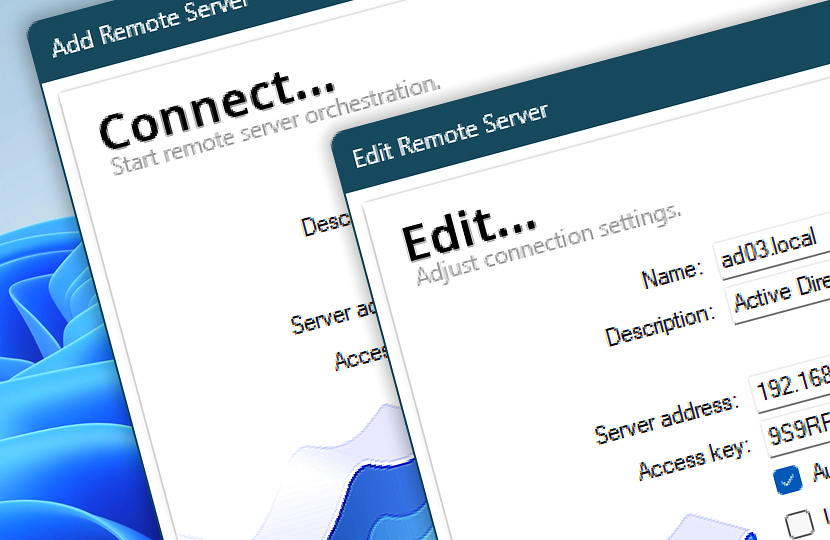The first step to deploy automated and scheduled Tasks to remote instances is creating a new connection. Existing connections can be edited or deleted. Rarely used connections can be disabled to reduce clutter (in the Task Pane and Deploy Manager) · Connections
Manage connections…
New connection
Create a new remote connection to a server or workstation. Provide a unique machine name, its description, its IP address or DNS name. Choose to auto-connect at startup and the log level. Also, change the port number if a non-default port 36524 is used.
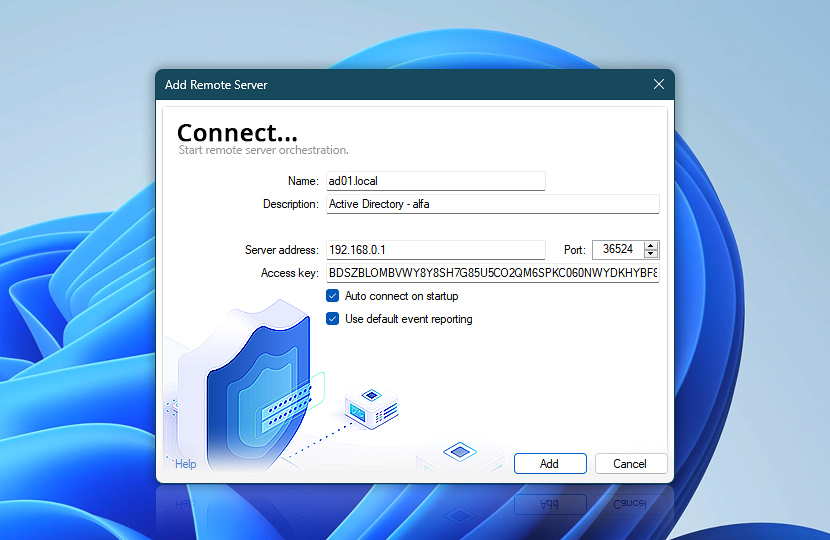
Edit connection
Remote Manager allows editing an existing connection. Any field can be modified to change server name, description, its address, and other properties.
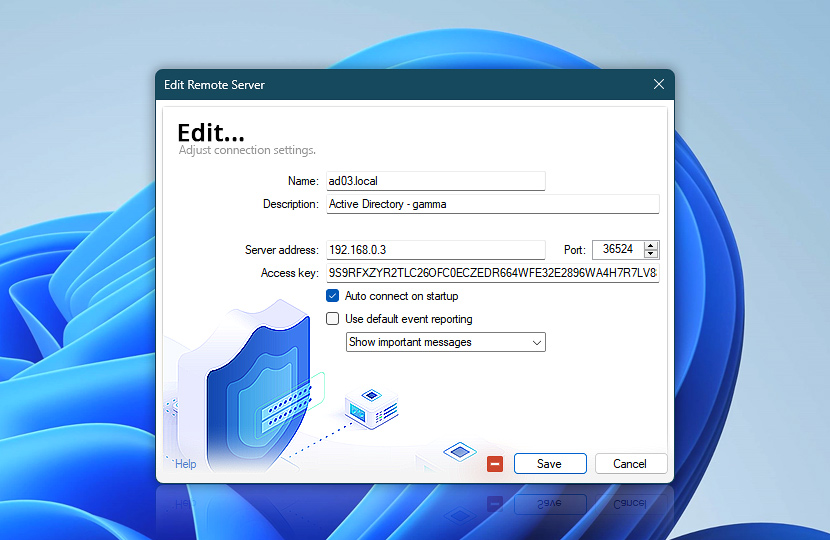
It is also possible to delete a remote machine altogether by using the minus button. The removal is also available from the context menu on the server list. Below are listed all the server properties and their description.
| Remote server | Details |
|---|---|
| Name | A unique name for the newly added machine. The name is later shown across the entire app to uniquely identify servers and workstations. |
| Description | A free form description for the server. |
| Server address | Server's IP or DNS address. |
| Access key | An access key for the remote instance in text format. Remote instance's Access key is set in the Remote options for each Automation Workshop instance. Both access keys must match to successfully connect to the remote instance. |
| Auto connect on startup | Automation Workshop connects to remote server at startup if Auto connect on startup option is checked. Provides the best remote management experience. |
| Use default event reporting | The default log level is Show important messages. To change the defaults for remote Tasks event displaying choose one of the following options:
|
| Remove Remote Server | Completely removes the current instance from the server's list. |
Assistance is here…
If you have any questions, please do not hesitate to contact our support team.