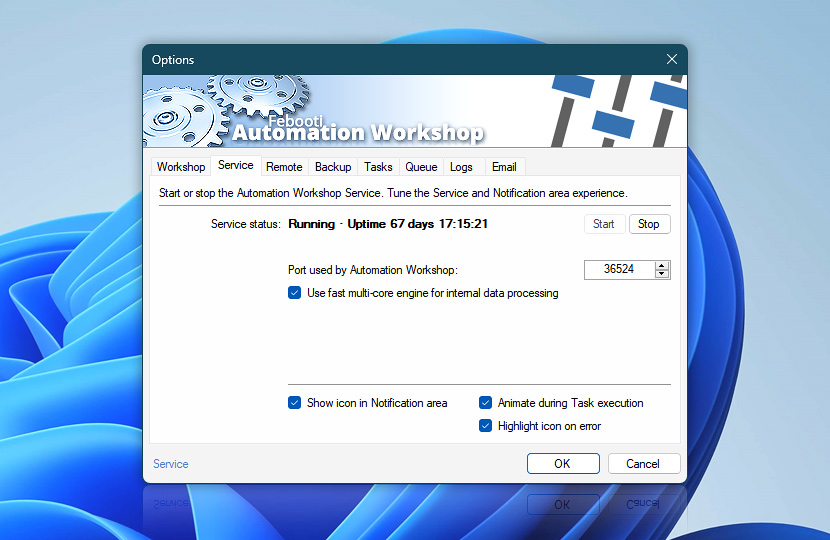Service tab provides user with information on Service status, as well as allows to start or stop the Service (to globally start or stop all Tasks). Set the port for communication between Automation Workshop Manager and Service. Notification area icon option shows user whether there is current Task activity or recent Task error as well as allows easy access to relevant program features.
| Service | Details |
|---|---|
| Service status | Displays Automation Workshop Service status and current uptime (the amount of time the Service is running without interruption). The tooltip indicates the date and time when Service has been started. |
| Start | Click to start Automation Workshop Service. |
| Stop | Click to stop Automation Workshop Service. When Service is stopped, no Tasks are executed. |
| Port used by Automation Workshop | Specify port for connections between Automation Workshop Manager and Service. By default, port 36524 is used. |
| Use fast multi-core engine for internal data processing | Enable multi-core engine optimized for faster parallel data processing. |
| Show icon in Notification area | Shows Automation Workshop icon in the notification area. |
| Animate during Task execution | Animates Tray Icon while some Task is running. |
| Highlight icon on error | Highlights Tray Icon for a while after some Task has experienced an error. Hold CTRL button while clicking left mouse button on the icon to clear error highlighting. |
Notes
- Service uptime is retrievable from any Action by using Service uptime value in Service group from Internal category in Variable Wizard.
- It is possible to start, stop and restart Service using command line. View full command line interface of the Service.
Need assistance?
If you have any questions, please do not hesitate to contact our support team.