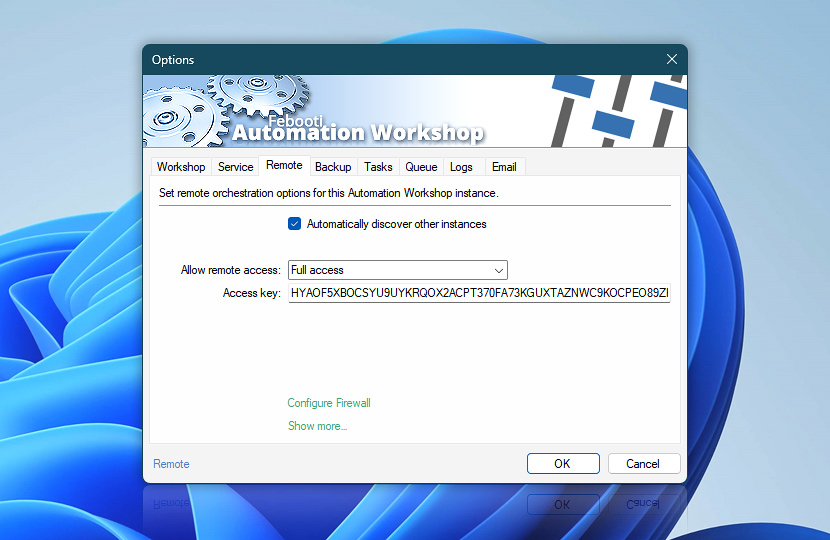The Remote Manager allows to manage and orchestrate multiple remote Automation Workshop servers. Use the Remote Options to allow the current instance to be discoverable in the LAN. Adjust remote access level, as well as, provide an Access Key. If necessary, provide an IP address for a network interface Automation Workshop listens for remote commands.
| Remote | Details |
|---|---|
| Automatically discover other instances | When checked, Automation Workshop searches for other instances on the LAN. The found instances are shown under Remote Tasks on the Folders Pane. |
| Allow remote access | Set the access level for the Automation Workshop Service on current machine:
|
| Access key | An Access Key to this machine. The Access Key is required to manage this machine remotely (both View & Report and Full access modes). A very secure Access Key is generated when you start Automation Workshop for the first time. Security policy requirements—Access Key must be at least 64 characters long · Securing Automation Workshop |
| Configure Firewall | Opens Windows Defender Firewall with Advanced Security to add or edit the firewall exception rule for Automation Workshop Service. The "Automation Workshop Remote Management" rule is added by Automation Workshop Setup during the installation process. Automation Workshop is listening on the specified Service Port using TCP/IP protocol for remote management and UDP/IP for the network discovery. |
| Bind IP | Provide an IP address of a network interface or subnet for Automation Workshop Service to listen for remote connections. It listens on all IP addresses when the field is left blank. |
Notes
- A unique and very secure Access Key is generated by Automation Workshop Setup on the first start.
- The default Access Key consists of capital letters and numbers, but you can use any characters and symbols. It is recommended to use only the latin alphabet, numbers, and symbols that can be entered from the keyboard, however Unicode is also supported.
- To deploy numerous Automation Workshop servers use the
.msiinstallation package. Adjust the Remote connection settings, access levels, and Access Keys using Windows Group Policy tools. These settings are stored in the Windows Registry. Please contact support for any additional information. - Automation Workshop Service listens to the provided TCP port on a localhost (127.0.0.1) only when the Remote access mode is set to None or Discovery. It listens on all IP addresses or the specified bind address for View & Report and Full access modes.
Firewall…
To access Automation Workshop from a network or internet, change the Allow remote access option to View & Report or Full access. Also, a firewall rule that allows the connection must be created. The Automation Workshop Setup package is creating one during the installation process named "Automation Workshop Remote Management".
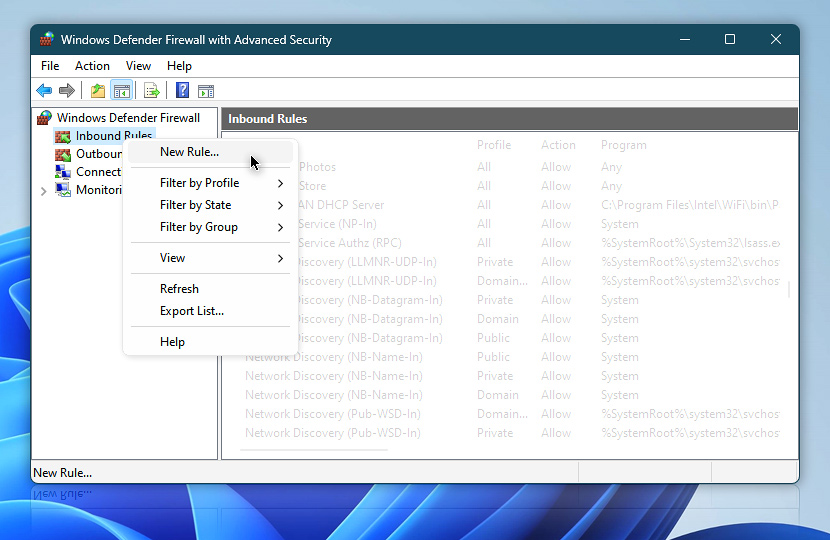
The default and more convenient rule is the "Program path" rule. Just point Windows Firewall to the Automation Workshop Service executable file AutomationWorkshopService.exe located under the Program Files folder.
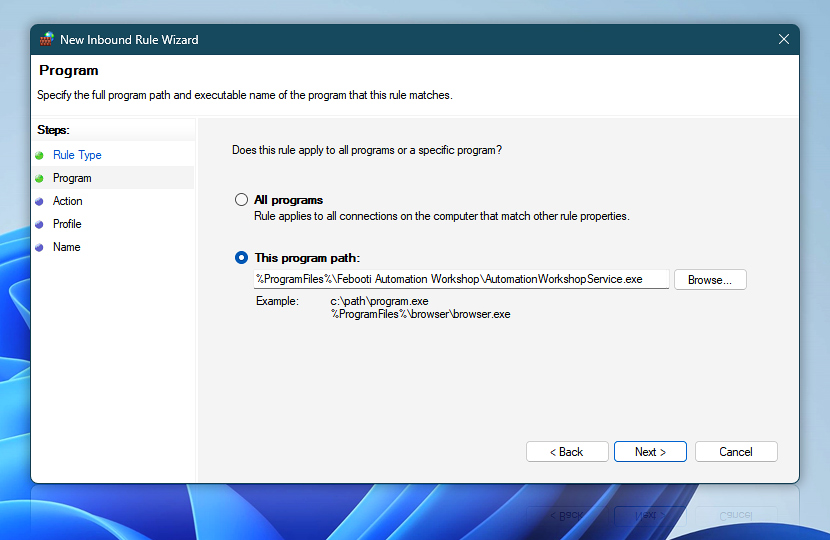
Alternatively, you can allow TCP and UDP port that is specified under the Service options. The default port that Automation Workshop listens to is 36524. Additional IP address restrictions and other options are available under properties for the newly created firewall rule.
VLAN?
To automatically discover other remote Automation Workshop instances across multiple VLANs, the network port used by the Automation Workshop Service must be open for UDP broadcast traffic. Furthermore, the TCP port utilized by the Service must be open on remote machines to enable the Remote Manager to issue commands remotely.
Questions?
If you have any questions, please do not hesitate to contact our support team.