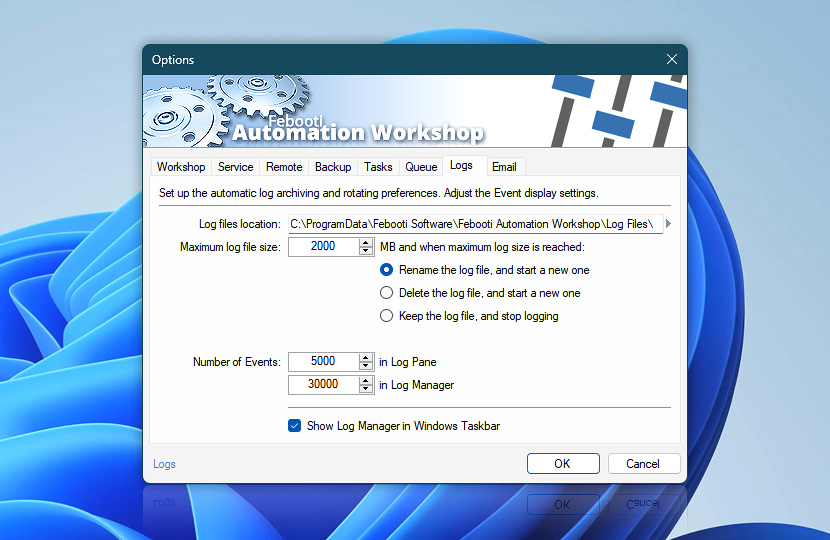Logging tab allows specifying various logging options. Set maximum allowed log file size and appropriate Log Manager behavior when this limit is reached. Also, choose how many event log entries will be displayed in Log Manager.
| Logs | Details |
|---|---|
| Log files location | Displays the path to the folder that contains Log files. |
| Maximum log file size | Set the maximum size of Automation Workshop log file. When maximum log size is reached, perform log file rename, delete, or stop logging. |
| Rename the log file, and start a new one | When log file reaches specified limit, it is renamed and logging is continued in another file. |
| Delete the log file, and start a new one | When log file reaches maximum size, it is deleted and logging starts a new. |
| Keep the log file, and stop logging | When log file reaches specified size, logging is disabled. |
| Number of Events in Log Pane | The number of Events to be displayed in the main Log Pane. |
| Number of Events in Log Manager | Log file entries that will be shown in Log Manager Log Pane. |
| Show Log Manager in Windows Taskbar | If enabled, Log Manager will be shown in Windows Taskbar. |
| Browse |
Note
- Log files location can be retrieved from any Action by using Variable Wizard and specifying Log files location in Settings group from Internal category.
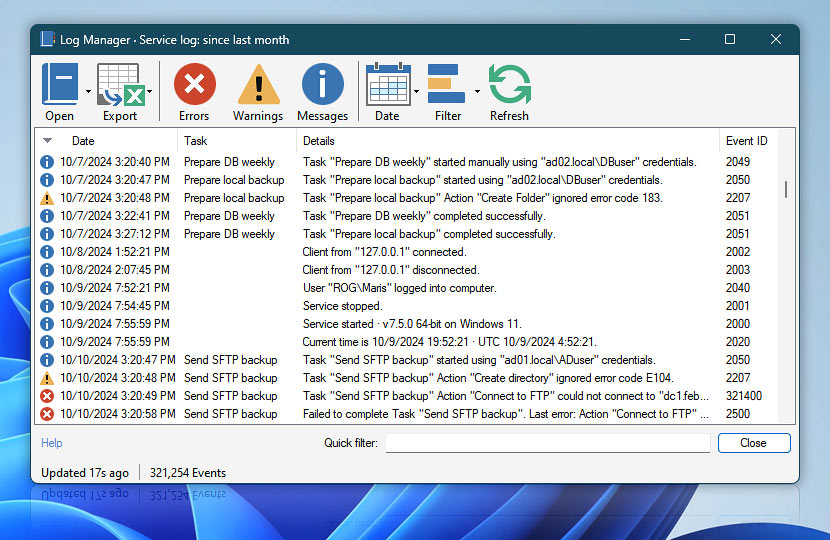
Log Manager
Still have a question?
If you have any questions, please do not hesitate to contact our support team.