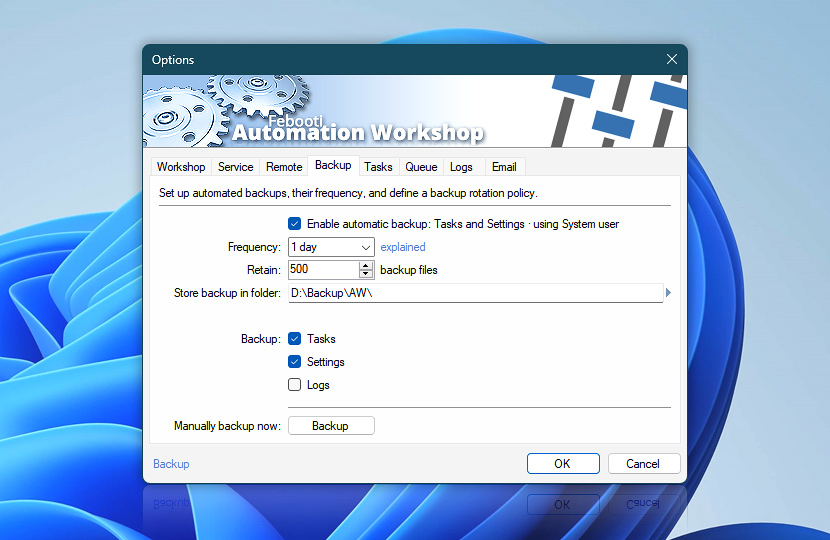Backup tab features options for creating both manual and automatic backups, crucial to avoid losing process automation data and restoring Automation Workshop to its full functionality after even serious system failures.
| Backup | Details |
|---|---|
| Enable automatic backup | Enables regular automatic backups of Tasks, settings and logs. Backup is performed with the System user account. Or uses the Default user account, if enabled in the Task options. |
| Frequency | Choose the interval of automatic backups (hourly, twice per day, daily, weekly, monthly) · Backup schedule explained |
| Retain | Set the maximum number of backup files stored in the backup folder. When the number is reached, each new backup replaces the oldest one. |
| Store backup in folder | Choose the folder for storing backup files. Due to fact that during backup process temporary folders and files are also created in this folder, it is advised to avoid storing unrelated files and folders in the backup folder. |
| Backup Tasks | Backup the whole Task folder structure with all Task files. Also, backup all global variables. |
| Backup Settings | Backup all Automation Workshop settings. |
| Backup Logs | Backup all files located in the log file folder of Automation Workshop. |
| Manually backup now | Click the Backup button to perform immediate manual backup of items selected by the Backup settings. |
| Browse |
Notes
- When the Stop Automatic Task Triggering option from the Tools menu is selected, the automatic backups are not performed.
- Backup & Restore explained · shows how to use Backup and Restore in Automation Workshop.
We are here to help…
If you have any questions, please do not hesitate to contact our support team.