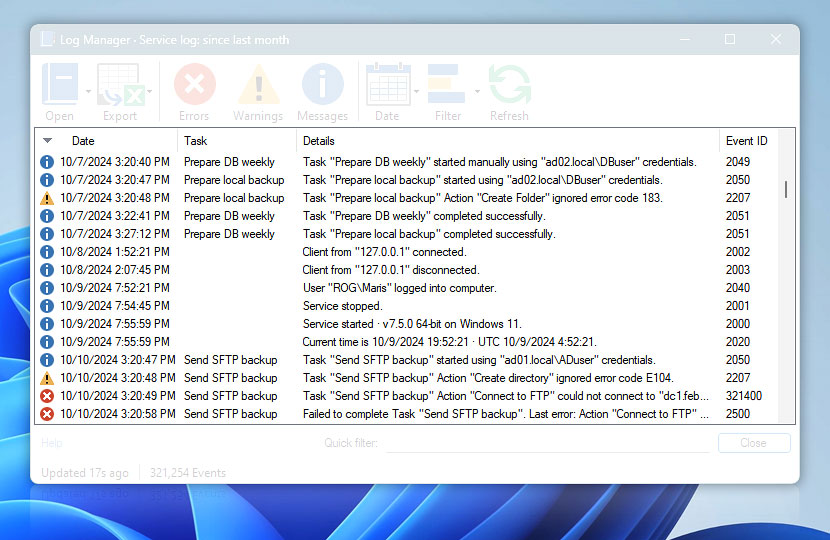The Log Manager Pane shows event messages of a selected type (i.e., warnings, errors, information) within a specified date range. The log data is arranged in four columns displaying the date of the event, the associated Task, details, and the Event ID, respectively.
| Grid | Details |
|---|---|
| Date | Shows the date and time of the event's occurrence. |
| Task | Shows the name of the Task (if any) to which the event belongs. |
| Details | Shows the event description that indicates what actually happened at the given time. Double-click to open Event Details. |
| Event ID | Shows the event identification number that is unique for each type of event and can be used for both the identification of the problem and for online reference. |
Context menu
Use the context menu to access the hide or show functionality for specific events:
- View only this Event ID · Forces the display of only Events that have one particular identifier.
- Hide this Event ID · Narrows down the list of events by hiding those with specific event IDs. Simply click on the event ID you wish to hide, and repeat as many times as necessary. Useful for focusing on specific events by reducing clutter.
Note
- Once the Log Manager window is opened, its contents are not updated with new event messages unless the refresh button is used (or, alternatively, the Log Manager is closed and opened again).
Help at your fingertips…
If you have any questions, please do not hesitate to contact our support team.