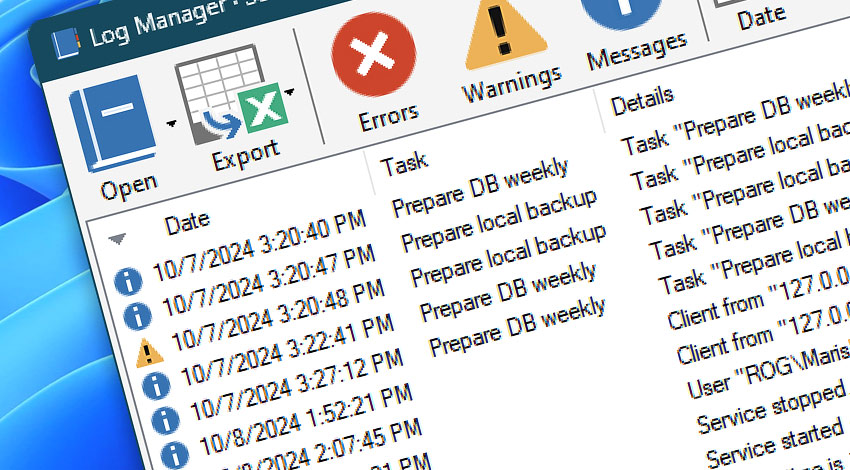
The Log Manager serves as the central place for monitoring Automation Workshop performance. All information, warning, and error messages are collected here in a comprehensive and convenient interface, thus providing the user with the best means to overview or troubleshoot automated processes · Log Manager explained
Toolbar
The Toolbar contains shortcut icons for all Log Manager commands, such as switching the log type, exporting the log, and filtering log entries.
| Toolbar | Details |
|---|---|
| Open | Allows choosing between Workshop and Service log files, as well as opening additional log files. |
| Export | Allows exporting the log to a CSV file. |
| Errors | Enable or disable the displaying of error messages in the Log Pane. |
| Warnings | Enable or disable the displaying of warning messages in the Log Pane. |
| Messages | Enable or disable the displaying of information messages in the Log Pane. |
| Date | Shows the log for a selected time period. |
| Filter | Filter log messages according to the Task name, Event text, or ID. |
| Refresh | Loads log messages produced after the last refresh. |
Log Pane
The Log Pane shows sortable columns with date, task, details, and event ID information.
| Grid | Details |
|---|---|
| Date | Shows the date and time of events. |
| Task | Shows the Task name associated with a particular event. |
| Details | Shows Event details. |
| Event ID | Shows the Event ID associated with the event for easy error tracking. |
Status bar
The Status bar displays the date and time of the last Log Manager window content update and the number of Event entries listed. The date filter bar allows for specifying a precise log display interval in the custom date mode.
| Status bar | Details |
|---|---|
| Start & end date | Allows for entering exact dates and times to view the log for a custom period of time. |
| Updated on | Shows the last update of the Log file displayed. |
| Events | Shows the number of events displayed · Adjust options. |
Remote…
Use the Remote Log Manager to view the latest events from any Automation Workshop instance on your local network or the internet. The Log Manager allows you to collect Service logs from remote machines without logging on to every remote server.
Explore…
Take advantage of the automation benefits, including remote task management, and see how the Log Manager helps you achieve workflow automation in no time! To review all the features, simply use the quick «LM» shortcut across the entire Automation suite.
Ask for more…
If you have any questions, please do not hesitate to contact our support team.
