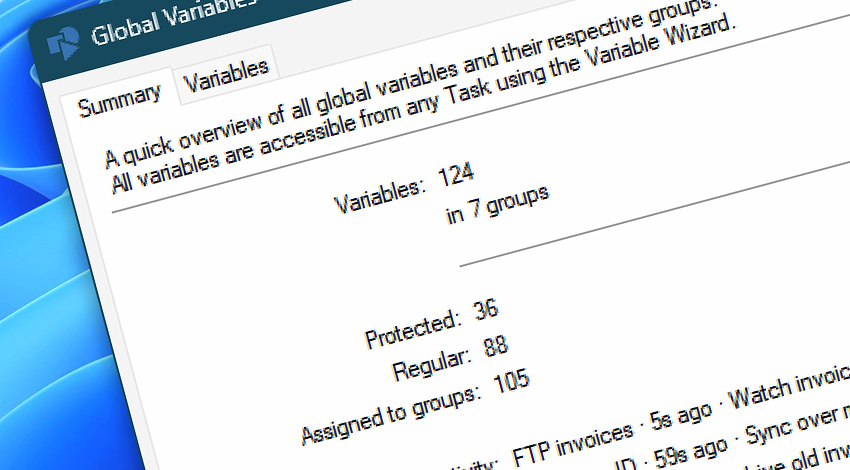
Global Variables allow you to reuse common values, constants, and templates in multiple automated Tasks on a single server. Global variables are visible to all Tasks on a particular computer.
Additionally, it is possible to automatically adjust the values of global variables from any unattended or manual Task by using the Modify Global Variable Action.
Usage
To access a global variable, use the Variable Wizard and look for the variable under its assigned category or group. In contrast, the regular (or Task's local) variables are available only during the Task's execution and are not visible to other Tasks.
As the name "global variables" suggests, the variables are available to all your Tasks; therefore, the name of a variable must be unique and easily recognizable.
In addition to the name and value, a variable consists of its description, a read-only flag, and an assigned group. For instance, when the Passwords group is selected, the variable's value is masked with password characters (only on-screen, not during the Task's execution).
Overview
Global variables are ideally used for storing constants such as email templates. It helps you to maintain consistency when developing multiple automated workflows. It also helps in debugging and maintaining your automated Tasks in the long term.
Once a global variable is created, its value and description can be used with different unattended Tasks. For example, if you are using a global variable for an email signature, you do not need to change a hundred Task files to simply change the email signature.
So, to recap—if you have a value that you are using a lot, you might want to consider creating a global variable for it.
Documentation
- Summary · A quick overview of global variables and their groups.
- Variables · Manage · Overview, add, or edit all variables.
Variable Wizard
- Variable Wizard globals · Access your global variables from any Task.
- Local Task variables · Task-local variables are available for each Task.
- Modify Global Variable Action · Reuse common values across all Tasks.
- Variable Wizard · An easy-to-use, intuitive tool to insert any variable into Actions and Tasks.
- Variable Wizard explained · Shows how various values and resulting data are transferred between Triggers and Actions.
Explore…
Take advantage of the automation benefits, including remote task management, and see how the Global Variables helps you achieve workflow automation in no time! To review all the features, simply use the quick «GV» shortcut across the entire Automation suite.
Help at your fingertips…
If you have any questions, please do not hesitate to contact our support team.
