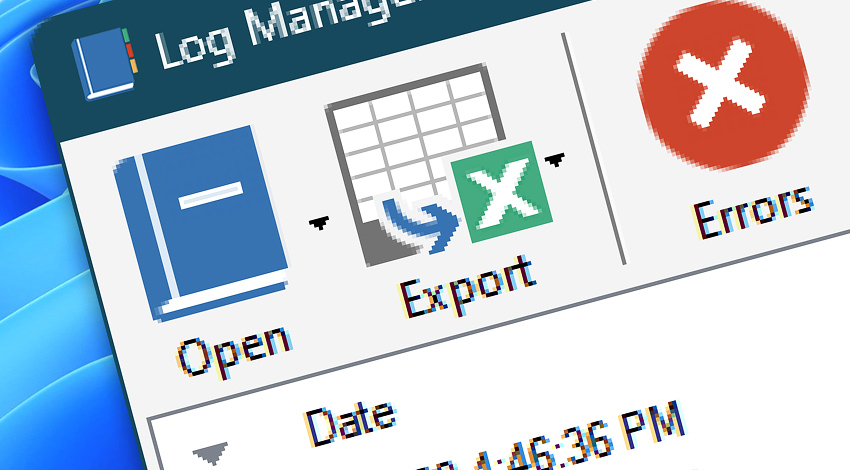
Log Manager provides comprehensive information on all user and Task execution events. Each successfully or erroneously performed operation is assigned a specific Event ID that allows identifying the particular event type.
Event ID can further be used to track the problems within system or Task design, facilitate getting support and finding issue related information.
Automation Workshop Manager events are taking place either when user works with Task files (e.g., creating, editing, deleting Tasks) or in relation to connection between Automation Workshop Manager and Service.
Core automation
Triggers are causing events when being initialized by Service or triggered upon meeting their specified conditions.
Triggers
Actions are causing events when being executed either manually by user or automatically by preconfigured Triggers.
Run
- Start App
- Run CMD Command
- Execute Script
- Open Document
- Start Task
- Stop Task
- More » Remote FTP Command · Search…
- More » Remote SSH Command · Search…
- More » Start & Stop Service · Search…
- More » Terminate App · Search…
FTP & Cloud
- Connect to FTP
- Connect to SFTP
- Connect to WebDAV
- Connect to Amazon S3
- Connect to Google Cloud Storage
- Connect to DigitalOcean Spaces
- Close Connection
- Remote FTP Command
- Remote SSH Command
- Upload File
- Download File
- Move Remote File
- Rename Remote File
- Delete Remote File
- List Remote Files
- Remote File Information
- Synchronize Directories
- Ensure Remote Directory
- Create Remote Directory
- Clear Remote Directory
- Remove Remote Directory
- More » If Remote File · Search…
- More » If Remote Directory · Search…
- More » Wait for Remote File · Search…
- More » Wait for Remote Directory · Search…
File & Folder
- Copy File
- Move File
- Rename File
- Delete File
- Read from File
- Write to File
- List Files
- Compute File Checksum
- Get File Information
- Get File Date & Time
- Set File Date & Time
- Set File Attributes
- Split File Path
- More » If File · Search…
- More » Wait for File · Search…
- More » Print File · Search…
- More » Open File Dialog · Search…
- More » Save File Dialog · Search…
Folder
Compression
Services
Apps & Processes
- Terminate App
- Tweak App
- App Information
- List Apps
- More » If App · Search…
- More » Wait for App · Search…
- More » Start App · Search…
Printing
Multimedia
Dialog Boxes
Wait
Registry
Compare
Variables
Text
Lists
- Pick Item
- Convert List
- Reverse List
- More » List Remote Files · Search…
- More » List Files · Search…
- More » List Services · Search…
- More » List Apps · Search…
Loops
- For Each
- Loop
- More » Lookup Text · Search…
Tasks
- Enable Task
- Disable Task
- Toggle Task
- More » Start Task · Search…
- More » Stop Task · Search…
General notifications
No results
- Try full site search
- See Online tutorials · Demo videos
- See Automation Workshop screenshots

Errors
An Error Event is the outcome of particular process that precludes successful termination of the Task. Depending on number of Triggers and Actions, Error Event indicates that automatic execution of the Task is partially or fully defected and may require user intervention to locate the cause of malfunction.
Warnings
A Warning Event is the outcome of particular process that mostly is characterized by successful execution of Task's primary objectives. However, Warning Event indicates that execution of some, less important, processes failed to comply successful termination criteria and user assistance in Task reviewing is recommended.
Info messages
A Information Event is successful outcome of Task execution characterized by nonoccurrence of any errors. As indicator of fully successful termination of the Task, Information Events are merely logged and provide information on operations of Automation Workshop, that do not require other user assistance than for reviewing and debugging purposes.
Additional troubleshooting steps…
Typically, Task failures arise from configuration issues or overlooked conditions and edge cases. These problems can often be resolved by adjusting the Task (Triggers, Actions, their parameters) to account for various scenarios, such as unexpected input formats, missing folders, or network connectivity issues.
While rare, even robust applications like Automation Workshop may encounter errors. If a failure occurs, the first step is to consult the Log Manager. Filter for warnings and errors, then carefully analyze both Automation Workshop-specific and standard Windows error messages.
If the issue persists, examine the Windows Event Log (accessible through Event Viewer) for any errors related to the Automation Workshop Service and Agent. These entries often include standard operating system errors, providing context that can help identify the root cause of the problem.
By systematically reviewing these logs and error messages, you can efficiently diagnose and resolve most issues, ensuring smooth operation of your automated workflows.
Assistance is here…
If you have any questions, please do not hesitate to contact our support team.
