Automation Workshop features direct user interaction Actions that can be deployed anywhere within the Task. When executing an Action from the Dialog Boxes category, Automation Workshop displays a dialog window and requires the user to answer a yes-no question, input a value, or specify a folder.
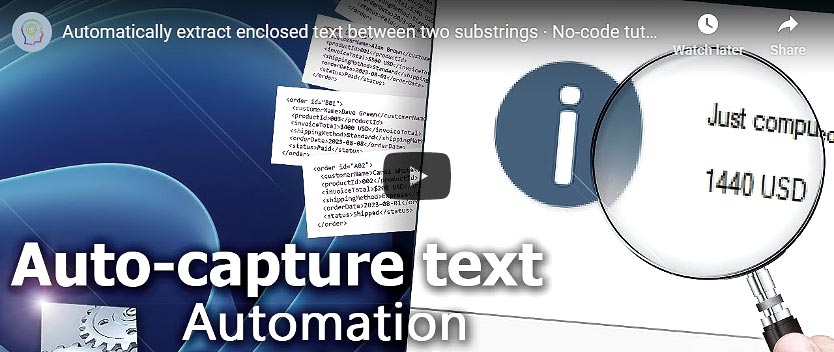
Dialog Boxes can have a custom title, and fixed or automatically generated text as their contents. Dialog boxes are visually emphasized by graphical icons and can be instantly brought to the foreground to grab the user's attention. Use the Text to Speech Action's Talk in the background feature to make dialog boxes even more interactive!
Show…
Show Message Action displays a message window with a custom title and either fixed or automatically generated text as its contents.
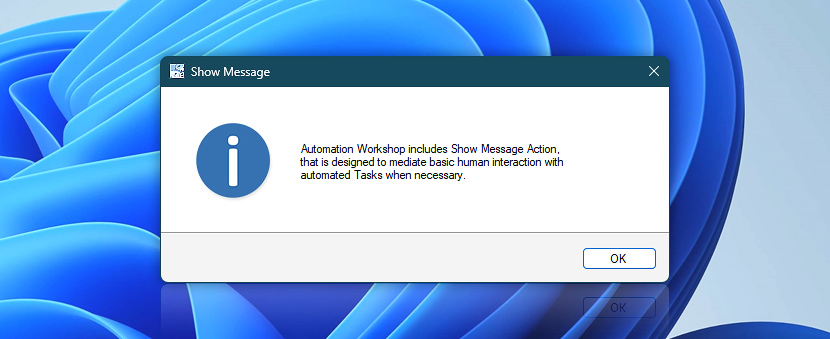
Input…
Input Dialog Action displays a message window with a custom title and text. The user is then required to input some text or data that can be used in other Actions within the same Task.
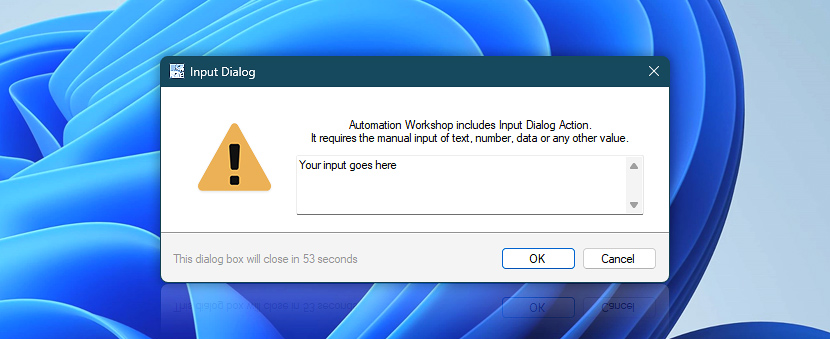
Yes? No! Cancel…
Question Dialog Action displays a custom-titled window containing fixed or automatically generated text. The user is required to provide a yes-no answer.
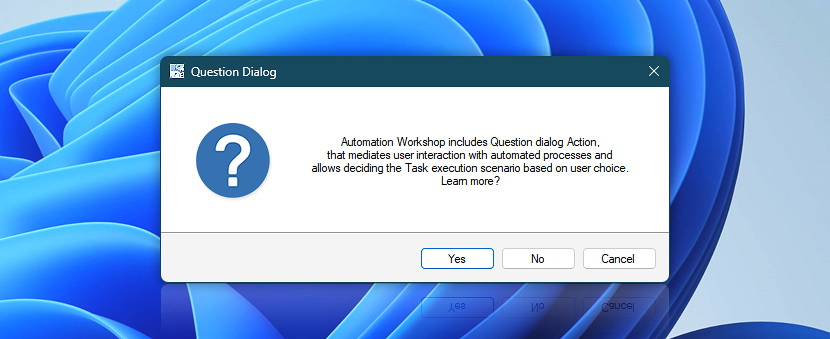
The Dialog Boxes category is not limited to the dialog windows listed above. Dialog Box Actions can also stop the Task's execution, generate data for other Actions within the same Task, and provide other useful options when designing Tasks with the user interaction feature.
More…
Every Dialog window supports an auto-close behavior and custom icons—Information, Question, Warning, Error, or None—to further customize your workflows.
Dialog boxes…
- Show Message · Overview
- Input Dialog · Overview
- Question Dialog · Overview
- Open File Dialog · Overview
- Save File Dialog · Overview
- Select Folder Dialog · Overview
Questions?
If you have any questions, please do not hesitate to contact our support team.
