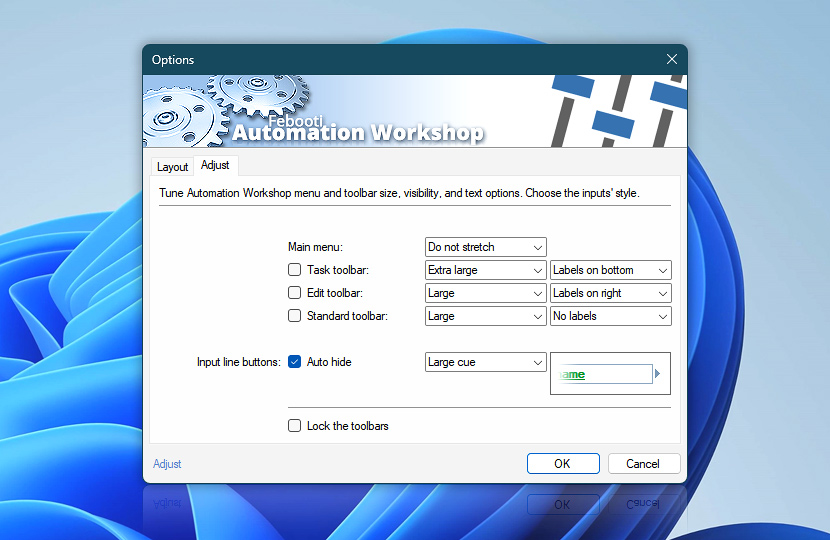When the Custom layout option is selected, you can additionally adjust a button size for every toolbar, label location, and whether the toolbar is visible. The main menu can occupy a full row or can be aligned along with toolbars. The Variable Wizard and other input buttons can be hidden if not active.
| Customize | Details |
|---|---|
| Main menu | Choose whether the Main menu occupies a separate row or can be placed together with other toolbars. |
| Task toolbar | Choose icon size and label placement for Task toolbar. |
| Edit toolbar | Choose icon size and label placement for Edit toolbar. |
| Standard toolbar | Choose icon size and label placement for Standard toolbar. |
| Auto hide | Select the way in which Automation Workshop input lines with additional controls will be shown. When input line features Browse for files and folders or Variable Wizard button, it is possible to show these buttons, show big or small cue arrows or nothing at all. Upon putting a cursor into input line for editing, buttons are automatically displayed. |
| Lock the toolbars | Disables controls for changing toolbar placement. |
Custom layout…
We have created a highly customizable user interface for power users. It is possible to adjust button sizes and their positions to take advantage of computer monitors that are positioned in a landscape or portrait orientation.
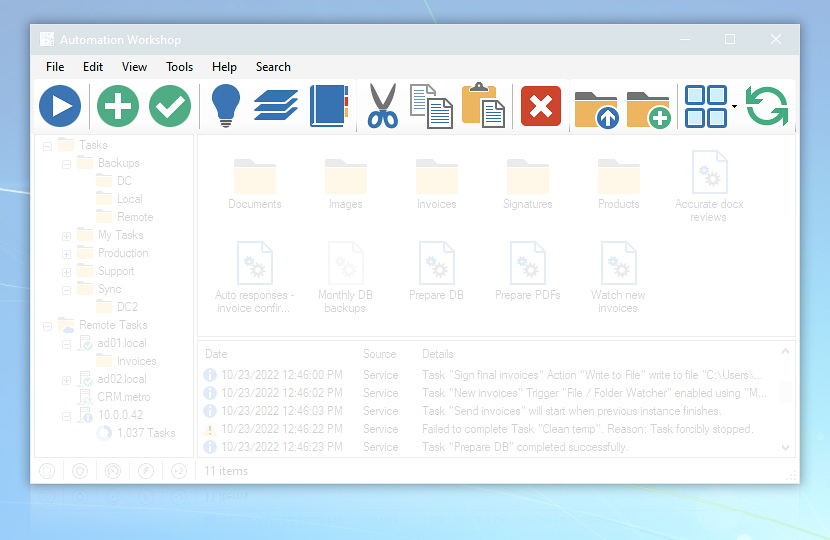
Custom layout
We are here to help…
If you have any questions, please do not hesitate to contact our support team.