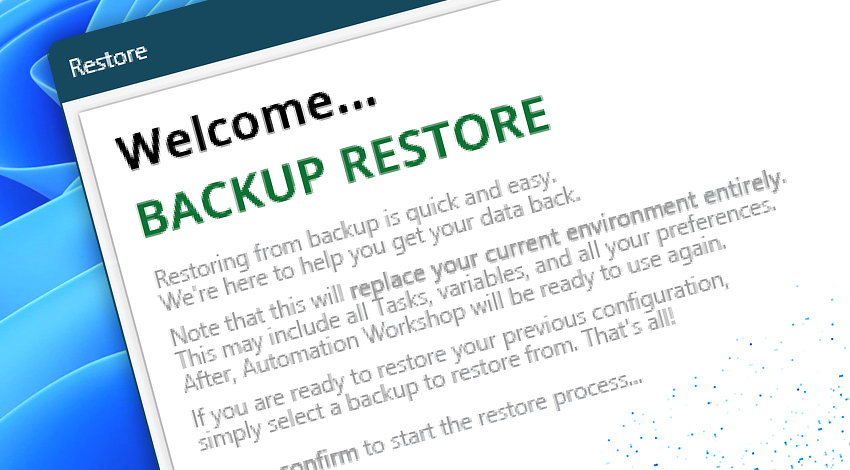
Restoring from a backup in Automation Workshop is a fast and reliable way to recover your automation environment, including all Tasks, global variables, settings, and user preferences.
Overview
Whether you are recovering from accidental deletion, system failure, or just rolling back to a known-good state, the backup restore feature ensures your workflows are back in action with minimal effort.
Backups can be created automatically to help protect your configuration and data. With just a few clicks, you can return the entire system to its previous state—restoring not only Tasks but also the underlying structure that keeps them running smoothly. This makes backup restore an essential part of maintaining business continuity in your automated operations.

Before starting the restore process, you will be asked to confirm your choice. Since restoring a backup will overwrite your current configuration, including all Tasks, variables, and settings, you must check the Confirm overwrite and restore option to proceed.
Details
When restoring from backup, it is important to understand exactly what gets replaced—and what does not. Logs are never restored automatically, but since the backup is just a standard ZIP file, log files can be manually extracted and placed back if needed.
The restore process depends entirely on what was included in the backup. If the backup file contains Tasks, global variables, and settings, then all of these will be restored. If some components—like Tasks or variables—were excluded during the backup creation, they naturally will not be restored. This ensures that only what was intentionally saved will be brought back.
During restoration, existing Tasks and global variables are not deleted outright. Instead, they are safely moved to a folder on the Desktop as a unique folder. This means that even if you checked the Confirm overwrite and restore option, your current data is preserved and can be reviewed or reused later if needed.
Keep in mind that both machine-wide settings (essential configuration) and the user preferences (like window layouts and UI behavior) are also restored and will replace the current configuration. Note that user-specific settings typically apply only to the Windows account that created the backup—not all user profiles on the system.
There is also a special case—if your backup does not include global variables, and you restore it on a system where global variables are already defined, then the existing variables are left untouched. This prevents unintended loss of valuable configuration data.
While backups can be safely restored in a working setup, we generally recommend restoring to a clean installation of Automation Workshop. This avoids any potential overlap or conflicts and ensures the restored environment matches the original one as closely as possible.
More…
- Backup options
- Manual backup restore · in-depth explanation
Need assistance?
If you have any questions, please do not hesitate to contact our support team.
