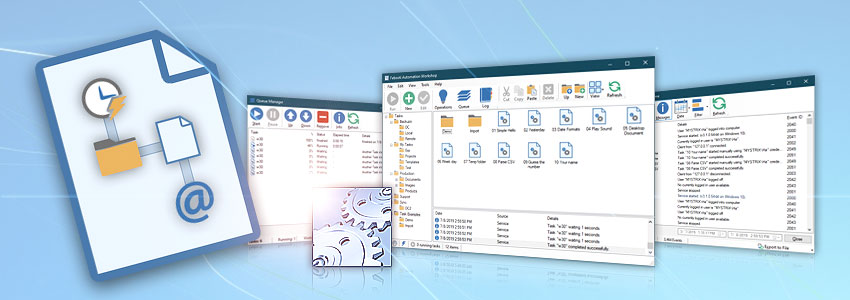
Learn awesome facts, tips & tricks to improve your experience with Automation Workshop! Start automating Windows tasks today · Video tutorials
Tasks
- Automation Workshop supports an unlimited number of automated Tasks (robots).
- Automation Workshop easily handles 10,000+ Tasks without any impact on performance.
- Memory usage per Task (workflow) is around 20-50KB (or even less).
- Tasks are executed extremely fast—with millisecond precision.
- Execute any Task with any user credentials—currently logged in, SYSTEM or specified.
- Did you know that Tasks can be started from Desktop shortcut, Tray Icon, or Command line using API?
Triggers & Actions
- Automation Workshop supports an unlimited number of Triggers and Actions.
- Trigger Manager · locate Triggers by their current (and scheduled) activation conditions.
- Triggers · define when to run a Task.
- Actions · define what a Task does.
- All file & folder Actions support Unicode filenames and 30,000+ characters long path.
- Variable Wizard · basics of creating Trigger-Action and Action-Action connections.
File Watchers
- Automation Workshop can monitor local and network shares.
- Remote File Watchers—FTP Watcher, SFTP Watcher, WebDAV Watcher, Amazon S3 Watcher, Google Cloud Storage Watcher, and DigitalOcean Spaces Watcher—support file monitoring using secure connections, be it Plain, SSH, SCP, Explicit or Implicit modes, or SSL · See FTP automation highlights.
- Every Trigger supports multiple file masks, authentication with username and password, or Access key, or SSH key, or client certificates. Additionally, validate server fingerprints.
- Triggers can actively monitor (including regular polling) for file or folder changes—be it new, existing, modified, deleted, or renamed files (or folders).

- Send Email Action supports an unlimited number of attachments, via SSL or TLS.
- Authenticate with PLAIN, LOGIN, NTLM, CRAM-MD5 methods or use AUTO detect—intelligently detect the authentication method and seamlessly initiates the most secure communication session possible · See popular SMTP settings.
- Automatically send an email reports on Task successful or failed completion.
Variables
- Virtually unlimited length of variable names.
- Human-readable variable names that can contain spaces and Unicode characters.
- Access both current and previous variable values.
- Global Variables · effortlessly overview, manage, and edit all variables and constants. Incorporate persistent variables in your workflows by using the Modify Global Variable Action to adjust them on the fly.
Service
- Once set up, Automation Workshop runs fully unattended in background as Windows Service, without requiring user to log in. Designed with energy efficiency in mind and is perfectly suitable for all platforms from servers to laptops.
- Service overview · Automation Workshop Service that executes automated operations.
- Service options · configure the Service, the core of automation operations.
- Log Manager · provides detailed operation reports with filtering and sorting options.
- Notification area icon · interactive status in Taskbar.
Backup
- Automatic audit and error log archiving & rotating.
- Backup options · set up regular automatic backup of Tasks and Settings.
- Backup & Restore explained · learn how to avoid data loss with built-in backup functionality.
UI
- Automation Workshop Manager · GUI shows Tasks and operations in real-time.
- Visual tools · all your RPA tools, without code, all visual.
- Queue Manager · monitor past and ongoing Tasks in real-time.
- Task Finder · quickly locate Tasks based on their Triggers, Actions and execution credentials.
- Remote Manager · seamlessly orchestrate numerous servers using GUI. Manage, monitor, and audit remote servers in real-time with Remote Tools from one single machine. Deploy and execute automated workflows on multiple servers with a single click.
- Options · fine-tune the automation framework.
- Customize · adjust visuals of Automation Workshop.
UX
- The Add Action window supports instant search & filter by any keyword or alias.
- To take a quick look at the running Tasks, press CTRL+Q. Press it again, to close the Queue Manager.
- Stuck? Need help? Every application window has context-sensitive online help!
- Create automated tasks easier than ever before. Enjoy great usability features and an awesome performance. Your imagination is your only limit!
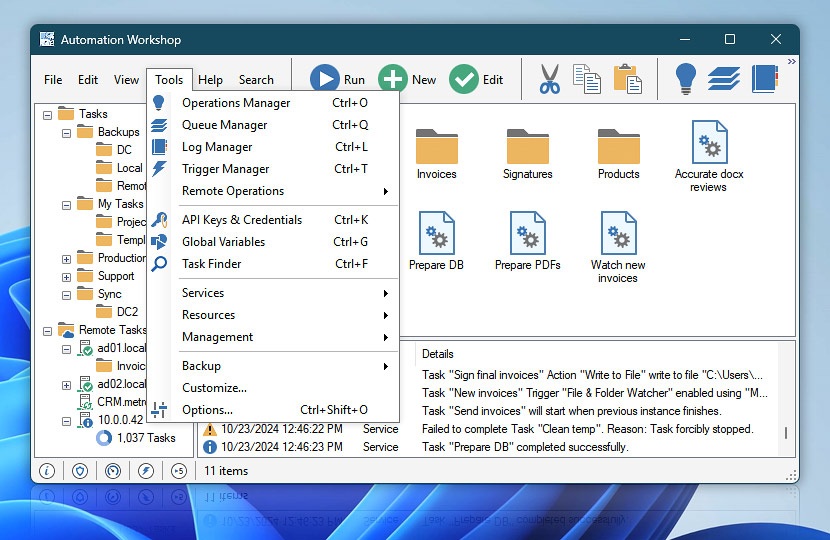
Flow and configuration limits
All editions are designed to provide exceptional (virtually unlimited) automation experience—no artificial lower or upper limits. The true limits are "defined" by server resources—CPU cores and their speed, available memory, storage IO performance, etc. For example:
- Unlimited · Flow count · Trigger and Task concurrency · Triggers, Actions, and Variables per workflow · Execution duration and retention · Waiting and queued flows…
- Limitless · Retry attempts · Recurrence intervals · Subflow nesting · Lookup scopes…
- Infinite length · Names for Action · Comparison expressions · Task descriptions…
- Immense control · Task performance profiles · Real-time queue and log reporting…
- Next to no deferring · Triggering responsiveness · Recurrence intervals · Retry delays…
Both Business Basic and Home editions do not include Secure FTP, Amazon S3, and Google Cloud Storage capacities. While Business Premium edition allows unrestricted remote instance orchestration and management, all other editions are limited up to 1–9 remote instances · Compare editions · Price list
Version control integration
Automation Workshop has been designed with a strong focus on integration with any standard version control system, including Git and Subversion.
- The software stores all Tasks and Global Variables as plain text or XML files.
- All backup and log files are also saved in a plain text format.
- The built-in API allows for automatic deployment of Tasks and configurations, and seamless integration into continuous integration / continuous delivery (CI/CD) systems, such as those used in GitHub workflows.
Automation advantages
- Automation benefits
- Deploy Tasks to multiple remote servers
- IT Process automation
- Automate Windows Tasks
- Automate FTP easier than ever
- Automate PDF printing
Quick tutorials
- Monitor an FTP or SFTP for new and changed files
- Synchronize files between local folder and remote SFTP server
- Sync Amazon AWS S3 bucket between two accounts
- Monitor a folder and automatically send an email with report files
- Send email with a PDF file and move it to another folder
- Send email with an automatically detected IP address
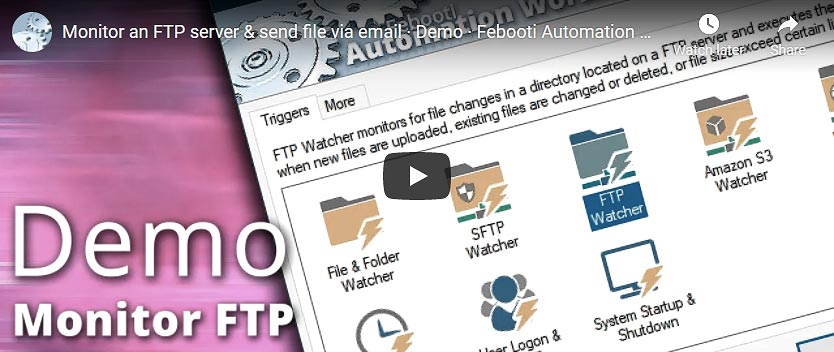
Assistance is here…
If you have any questions, please do not hesitate to contact our support team.
