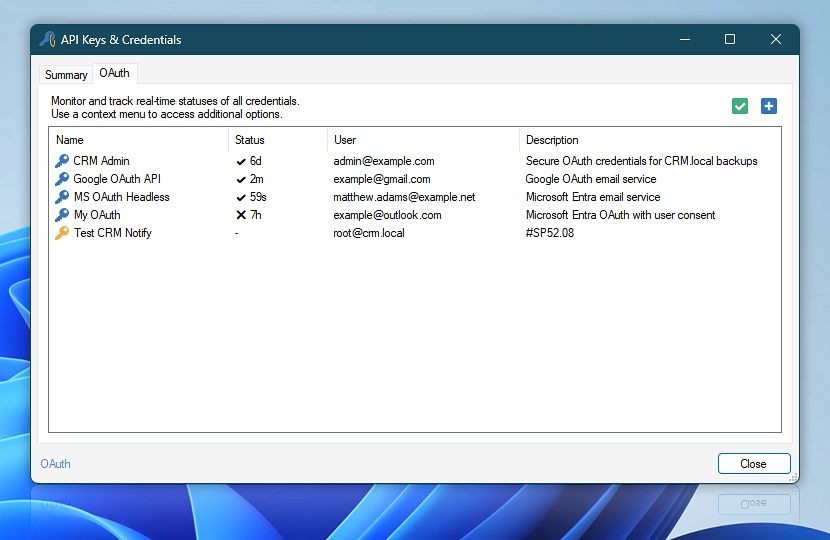View all existing OAuth 2.0 credentials, monitor their current status, and perform actions such as creating new credentials or editing existing ones, as well as importing and exporting.
Each row in the table represents an OAuth 2.0 credential that is stored in Automation Workshop. These credentials are used to authorize access to external services securely and efficiently.
You can right-click any credential for additional options, including editing, importing, exporting, or deleting entries. Whether configured for automated email sending or service-to-service tasks, this view gives you full visibility and control over how your credentials are managed.
| OAuth | Details |
|---|---|
| New credential | Create a new credential. |
| Edit credential | Modify an existing credential. |
OAuth…
Automation Workshop provides a clear summary of each OAuth credential. Double-click any credential to view more details and edit its properties.
| Credential | Details |
|---|---|
| Name | A user-defined name of the credential. The key icon next to the name gives a visual hint about the status of the credential:
|
| Status | Shows the time elapsed since the credential was last successfully used. If this field is empty, it means the credential has not been used yet. The icon next to the time provides a quick status indicator:
|
| User | Indicates the username (usually in the email address format) associated with the credential. This typically reflects the account that was authorized when the credential was created. |
| Description | A freeform field where additional details about the credential can be added. |
OAuth init, step-by-step…
- Configure OAuth credentials in Google Cloud · Part 1 · Part 2
- Set up OAuth for Microsoft 365 using the client credentials flow · Part 1 · Part 2 · Part 3
- Create OAuth credentials with user-consent in Microsoft 365
- Popular OAuth configurations from well known open source applications.
Questions?
If you have any questions, please do not hesitate to contact our support team.