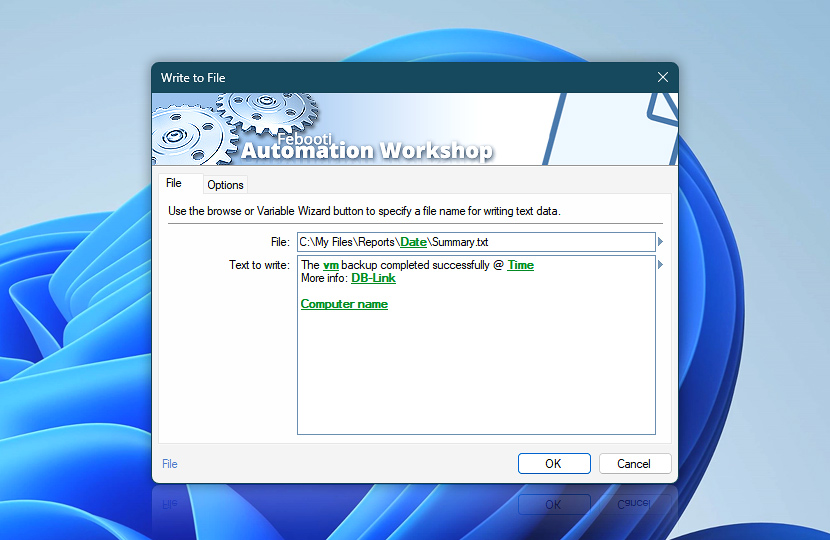Specify the file to write data into. The Write to File Action supports both binary data and Unicode text. If the specified file does not exist, it will be created automatically.
| File | Details |
|---|---|
| File | Specify the file the data will be written to. |
| Text to write | Input some fixed text to be written to the file each time the Action is executed, or use variables (to write Task-relevant or system-related information). |
| Browse | |
| Variable Wizard |
Interconnect
- Write to File integration and auditing—Variables (dynamic data) and Events (recorded activity). Retrieve the filename of the recently written file, along with the byte count. Additionally, events denoting successful or unsuccessful data writes to the file are logged.
Contents & metadata…
Automation Workshop provides a wide range of Actions to access and modify file contents, properties, and metadata.
- Read from File · Overview · Variables
- Compute File Checksum · Overview · Variables
- Get File Date & Time · Overview · Variables
- Set File Date & Time · Overview · Variables
- Set File Attributes · Overview · Variables
- Get File Information · Overview · Variables
- Remote File Information · Overview · Variables
Notes
- Automation Workshop supports Unicode file names and a path of up to 32,000 characters.
- The maximum text block that can be written (or appended) to a file is 4GB. For ASCII the limit is about 4 billion and for Unicode—2 billion characters.
- Files written by the Write to File Action can be 2 or 3 bytes bigger than the original amount of text, if saved in the Unicode UTF-8 or UTF-16 format. Those bytes are the Unicode encoding signature (BOM) and are saved at the beginning of the file.
Have a question?
If you have any questions, please do not hesitate to contact our support team.