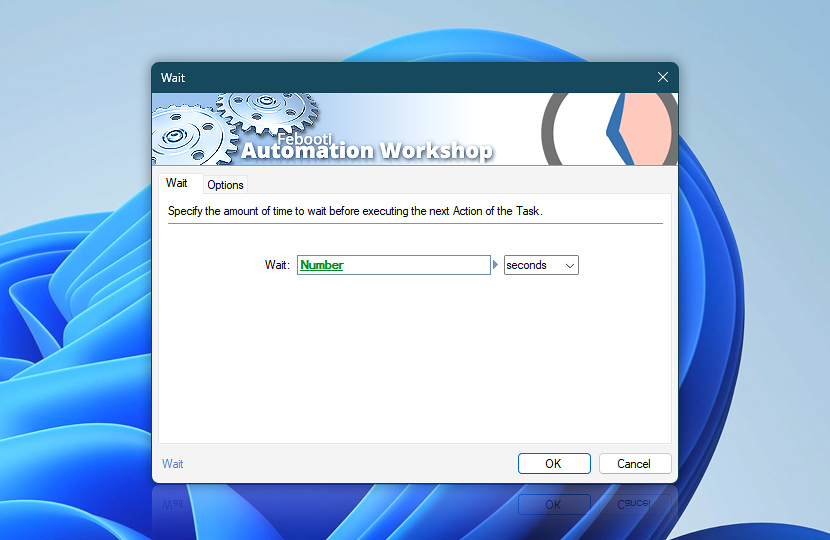Specify the amount of time the Wait Action will pause the execution of the Task. The Task will resume its operations with the next Action only after the wait time is over. The Wait Action accepts both fixed value of one of the multiple common time units and numeric inputs from preceding Actions or Triggers using Variable Wizard.
| Wait | Details |
|---|---|
| Wait | Specify the waiting time by providing either fixed value or using Variable Wizard. |
| Info | If needed, automatically displays converted time format for quick validation.
|
| Variable Wizard | |
| Time units |
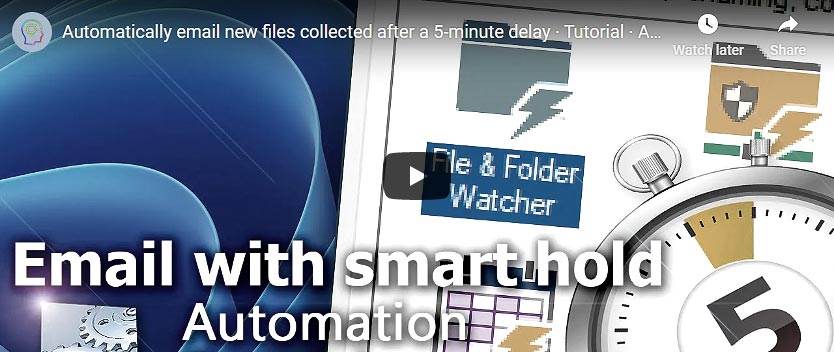
Interconnect
- Wait integration and auditing—Variables (dynamic data) and Events (recorded activity). Access the waiting interval in milliseconds, as well as the user-specified time units and their name. Additionally, log an information event to outline the workflow's pause duration.
Delay options…
Automation Workshop includes options to pause a workflow and conditionally wait for different resource types. These waiting Actions operate similarly—they pause the workflow until a particular resource reaches a desired state, such as when a file appears or disappears.
- Wait for Time · Overview
- Wait for Remote File · Overview
- Wait for Remote Directory · Overview
- Wait for File · Overview
- Wait for Folder · Overview
- Wait for Service · Overview
- Wait for App · Overview
Note
- By using Random Number in Variable Wizard, it is possible to get random wait durations.
Ask for more…
If you have any questions, please do not hesitate to contact our support team.