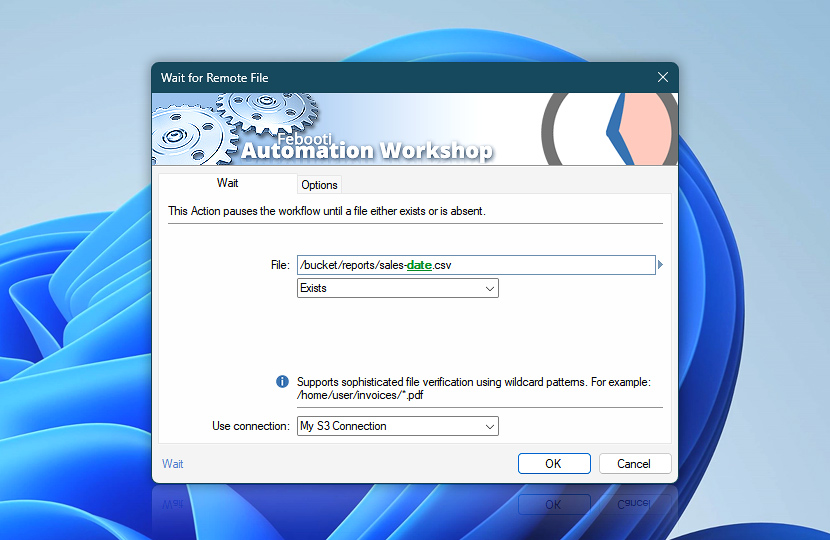The Wait for Remote File Action pauses your automated workflow and periodically checks for specific files. This Action will sleep and check whether the specified file exists, exists and is fully written to storage, or does not exist.
You can pause the workflow to wait for one specific file, or use file masks and wildcards to wait for any file matching the specified criteria.
| Wait | Details |
|---|---|
| File | Provide a path and filename for the workflow to wait for. You can specify either a single filename or a file wildcard. While the Upload File and Download File Actions support Linux-style file masks and wildcards, this Action supports only Windows wildcards. |
| Condition | Specify the file condition that will end the wait:
When using file masks and wildcards, the following conditions end the waiting:
|
| Use connection | Select an existing connection to use for file monitoring. If there are no defined connections, the new connection window will be opened to establish a connection to FTP, SFTP, WebDAV, Amazon S3, Google Cloud Storage, or DigitalOcean Spaces server. |
| Variable Wizard |
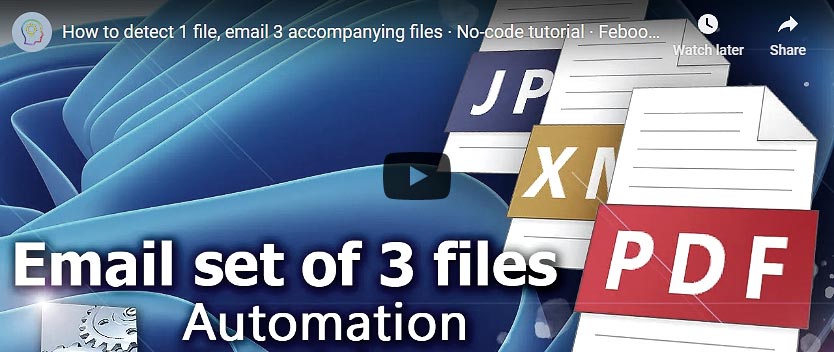
Interconnect
- Wait for Remote File integration and auditing—Variables (dynamic data) and Events (recorded activity). Access the filename of the remote file and Action's completion status.
Delay options…
Automation Workshop includes options to pause a workflow and conditionally wait for different resource types. These waiting Actions operate similarly—they pause the workflow until a particular resource reaches a desired state, such as when a file appears or disappears.
- Wait · Overview
- Wait for Time · Overview
- Wait for Remote Directory · Overview
- Wait for File · Overview
- Wait for Folder · Overview
- Wait for Service · Overview
- Wait for App · Overview
Still have a question?
If you have any questions, please do not hesitate to contact our support team.