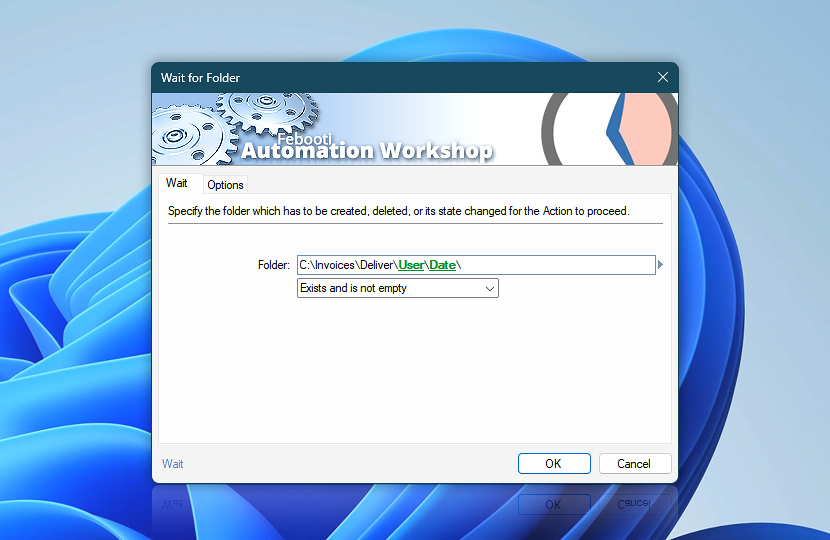The Wait for Folder Action pauses a workflow until a folder is created or deleted. It can also check if the folder is empty or contains files. If the condition is already met when the Action executes, the Task continues without delay.
The Action allows for setting waiting priority and timeout behavior in the Options. It can monitor directories on both local disks and local networks (LAN) using UNC file path notation.
| Wait | Details |
|---|---|
| Folder | Select the folder that the Task waits for. |
| Condition | Choose the condition that, once satisfied, will allow the workflow to continue immediately:
|
| Browse | |
| Variable Wizard |
Interconnect
- Wait for Folder integration and auditing—Variables (dynamic data) and Events (recorded activity). Retrieve the folder name. Information events are logged when the wait condition is met or a timeout occurs. A custom timeout error can also be logged.
Delay options…
Automation Workshop includes options to pause a workflow and conditionally wait for different resource types. These waiting Actions operate similarly—they pause the workflow until a particular resource reaches a desired state, such as when a file appears or disappears.
- Wait · Overview
- Wait for Time · Overview
- Wait for Remote File · Overview
- Wait for Remote Directory · Overview
- Wait for File · Overview
- Wait for Service · Overview
- Wait for App · Overview
Ask for more…
If you have any questions, please do not hesitate to contact our support team.