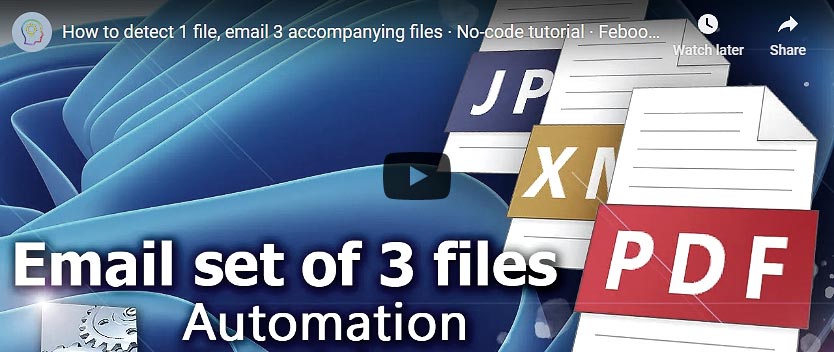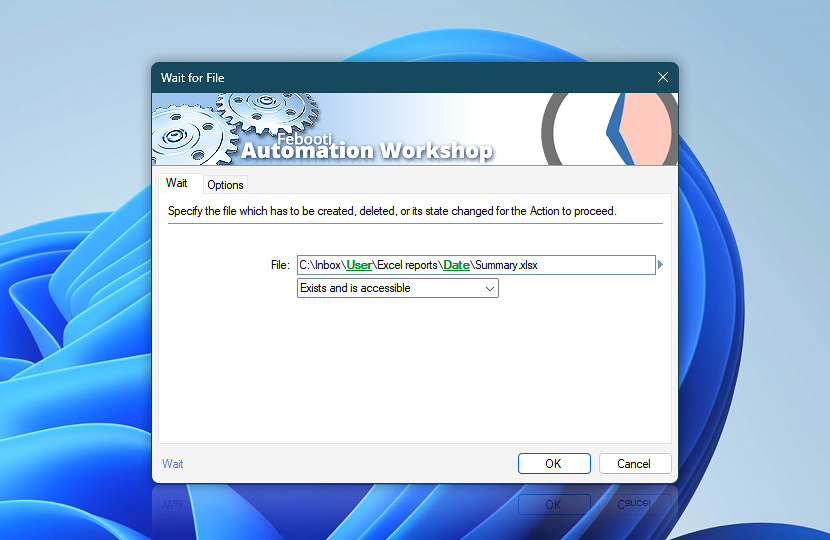Specify the name of the file and its status to indicate when the wait should end. Wildcards and file masks are supported.
Wait Details
File
Specify a file that the workflow will wait for. Both a single filename and a file wildcard can be provided.
Condition Specify the condition of the file that will trigger the wait to end:
Exists · The wait ends when the specified file exists or is created.Exists and is accessible · The wait ends when the file becomes accessible (i.e., is not in use by another application).Exists and is not accessible · The wait ends when the file becomes inaccessible.Does not exist · The wait ends when the file does not exist or is deleted.
Exists · The wait ends when any file matching the mask exists or is created.Exists and is accessible · the wait ends if any matching file becomes accessible (available for reading and writing).Exists and is not accessible · The wait ends when any matching file becomes inaccessible.Does not exist · The wait ends when the folder contains no files that match the wildcard.
Browse Browse to select a particular file or folder on local disk, network share on LAN (local area network), etc.Variable Wizard dynamic data input —substitute a parameter from a file , web , connected Trigger , other Actions , date and time presets, etc.
Interconnect Wait for File integration and auditing—Variables (dynamic data) and Events (recorded activity). Access the filename that the workflow was waiting for. Information events are logged when the wait condition is met or a timeout occurs. A custom timeout error can also be logged.Delay options… Automation Workshop includes options to pause a workflow and conditionally wait for different resource types. These waiting Actions operate similarly—they pause the workflow until a particular resource reaches a desired state, such as when a file appears or disappears.
Seamless automation in action! 90 seconds to efficiency.
Assistance is here… If you have any questions, please do not hesitate to contact our support team .
3 , 1 3 6 , 2 1 7 We're growing fast. Thank you!
Automation Workshop improved both my productivity and computer reliability—unnecessary delays are effectively excluded!—Matt R.
Best
Recent news August 12, 2025 April 23, 2025 April 17, 2025 Last updated: August 12, 20253 minutes