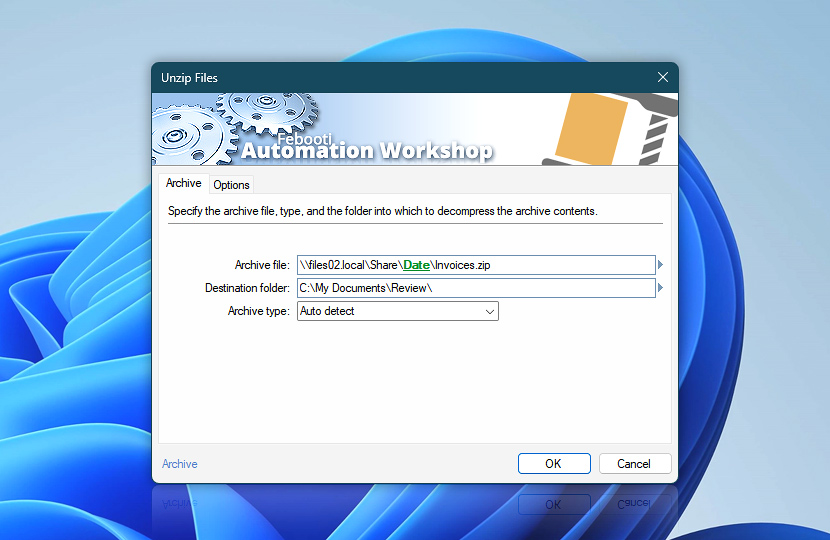Specify the archive file to be uncompressed to destination folder. Unzip Files Action extracts stored files along with the folder structure.
| Archive | Details |
|---|---|
| Archive file | Specify the file to be uncompressed into the destination folder.
Examples:
|
| Destination folder | Specify the folder to put the contents of archive in. |
| Archive type | Choose the archive file type:
|
| Browse | |
| Variable Wizard |
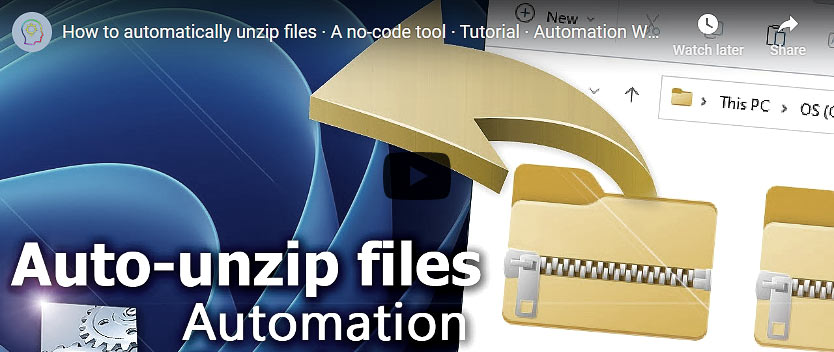
Interconnect
- Unzip Files integration and auditing—Variables (dynamic data) and Events (recorded activity). Retrieve the archive filename including its full path, along with a list of extracted files. Furthermore, information on files and folders extracted (or omitted), and any issues encountered during file extraction are logged.
Archive handling…
Discover additional Actions for managing and manipulating compressed files and archives from both Windows and Linux operating systems.
Note
- Unzip Files Action also detects .tgz, .tbz and .tb2 archive formats automatically.
Need a helping hand?
If you have any questions, please do not hesitate to contact our support team.