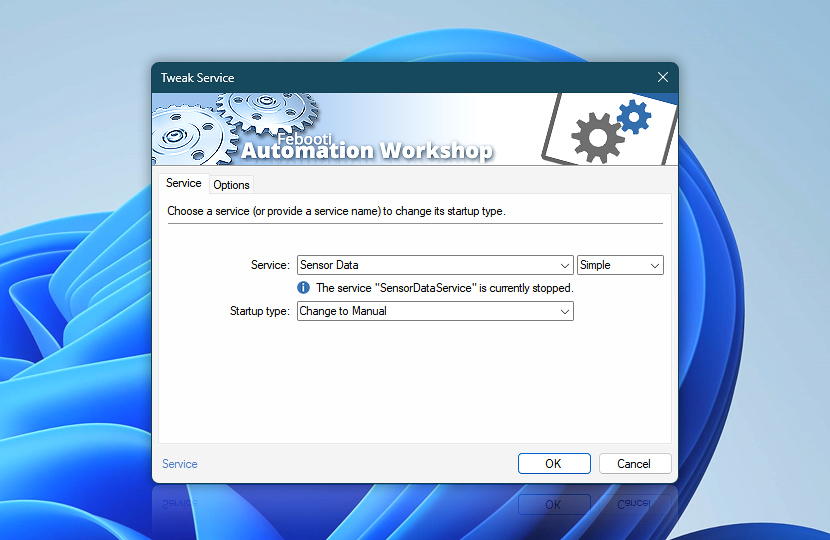The Tweak Service Action allows you to change the startup type of a Windows service, kernel driver, or file system driver.
| Service | Details |
|---|---|
| Service | Select a service to adjust. Choose it from the list, or type a service name, or use a variable. Kernel and filesystem drivers are also supported:
|
| Service info | Shows the current status of a service, for example:
The tooltip displays extended service information in real-time. |
| Startup type | Choose a new startup type value or disable the auto-start of a service:
|
| Variable Wizard |
Interconnect
- Tweak Service integration and auditing—Variables (dynamic data) and Events (recorded activity). Access the service name, its current startup type, and the previous startup type before the modifications. Additionally, events related to the successful or failed modification of the startup type are recorded.
More service controls…
Automation Workshop provides a comprehensive set of options to monitor and manage Windows services. These tools allow you to start, stop, pause, and resume services automatically. Additionally, you can retrieve real-time information about one or multiple services, enabling efficient system management and automation.
- Start & Stop Service · Overview
- Service Maintenance · Overview
- Service Information · Overview
- List Services · Overview
- Wait for Service · Overview
- If Service · Overview
- Service Monitor · Overview
Assistance is here…
If you have any questions, please do not hesitate to contact our support team.