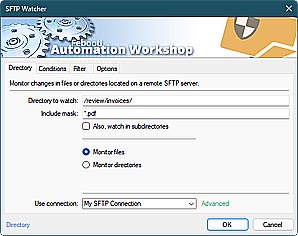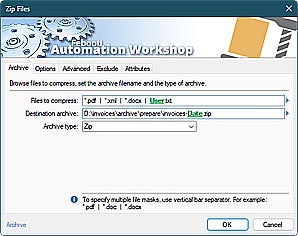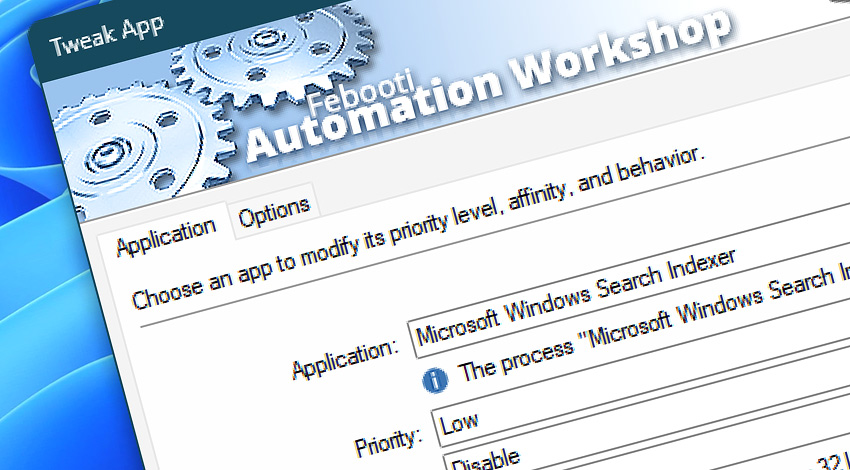
Automation Workshop includes the Tweak App Action that allows automating CPU pinning, process priority and priority boost changing. It is possible to fine tune an app or list of apps that matches the specified criteria.
Processor affinity, also known as CPU pinning or core pinning, allows you to assign a process or thread to a specific core or group of cores/CPUs. When a thread is pinned to a core, the operating system guarantees that it will only run on the designated cores or CPUs.
The Tweak App Action natively supports both—symmetric multiprocessor (SMP) architectures and non-uniform memory access (NUMA) nodes and groups.
Features & highlights
- Enables load balancing on enterprise level systems with more than 64 cores.
- Tweak App Action supports virtually unlimited CPUs and NUMA nodes.
- Flawlessly works and provides quick CPU architecture information for any Intel and AMD processors. Fully compatible with mobile, workstation, and server machines.
- Pin an already running app or process to the desired CPU, NUMA node, and group.
- Ensure that CPU core affinity is set up correctly during the applications startup process.
- Optimize CPU priority and affinity for application instances when referring to an app by its name, or adjust a single app instance by referring to an app by its identifier (PID).
- Employ automatic methods to change an application CPU affinity as a superior alternative to Windows Task Manager. Tweak App Action imposes minimal CPU overhead while adjusting applications and processes.
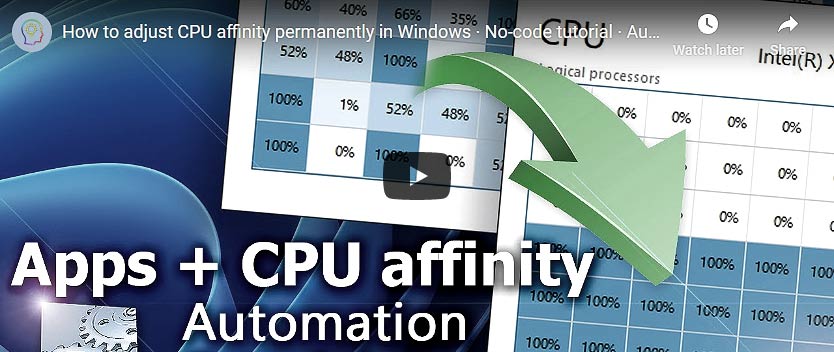
Usage examples
- Continuously monitor a process to ensure that it runs on the specified CPU/NUMA nodes.
- Use the built-in Task Scheduler to change CPU pinning and priority boost at regular intervals, to prevent Windows Kernel from migrating an app to a different CPU/NUMA.
- Use API to control CPU pinning from any external application or script.
- Optimize resource allocation with focus on performance or power-efficiency by pinning apps on P-cores (performance) and E-cores (efficiency) accordingly.
- Use the List Apps Action to create a set of apps, and change CPU priority and affinity for each of them.
Documentation
- Application · Select an app to be fine tuned.
- Options · Set the Action state and custom display name, define automated error workarounds, and enable an option to log only critical errors.
Interconnect
- Tweak App integration—Variables (manipulate data dynamically within a workflow) and Events (recorded entries that detail the activity within the system).
- Effortlessly streamline your automation processes by visually connecting your workflow using Variable Wizard—a powerful tool to access all 1,000+ variables—system, network, Triggers, Actions, globals, web, and much more…
Quick access
To streamline your workflow creation, you can locate the Tweak App Action throughout the entire Automation suite's search tools—including the knowledge base, menu, and Add Action feature—using the quick «TA» shortcut.
More app options…
Automation Workshop offers a comprehensive set of Actions to monitor, control, and modify Windows application states and properties. These tools allow you to automatically start processes, manage running applications, and terminate them as needed.
- Start App · Overview
- Terminate App · Overview
- App Information · Overview
- List Apps · Overview
- Wait for App · Overview
- If App · Overview
- Process & App Monitor · Overview
Affinity explained
- Optimizing applications for NUMA · Memory management · Data affinity
- AMD EPYC processor architecture · High-density CPUs · Highly parallelized workloads
- Memory with NUMA · EPYC vs Xeon · NUMA
- Processor affinity · CPU pinning · Cache affinity
- Automatically set CPU affinity on systems with more than 64 cores · Tutorial
Discover
Automation Workshop includes many more awesome Triggers and numerous Actions to aid you to automate any repetitive computer or business task by providing state-of-the-art GUI tools.
Assistance is here…
If you have any questions, please do not hesitate to contact our support team.