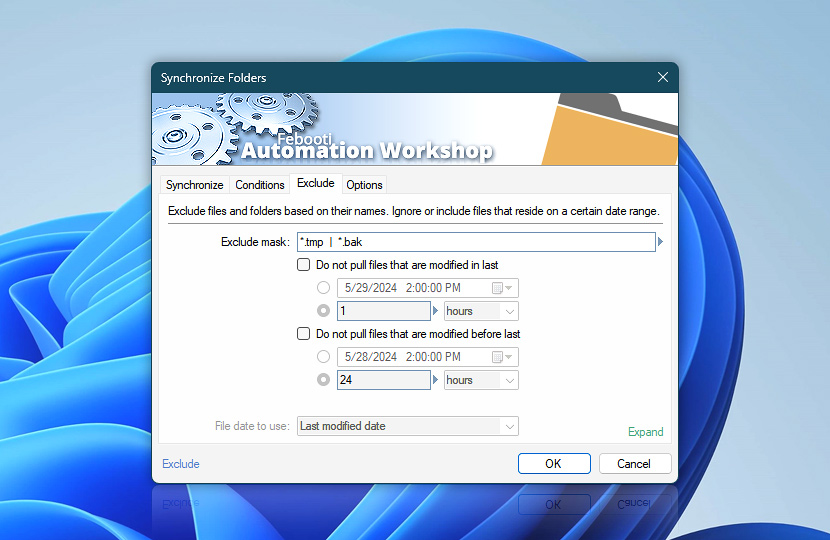The Synchronize Folders Action allows excluding files based on their paths, names, or extensions. Additionally, files can be skipped during synchronization by using file timestamps (file creation time, last modification date, and the file's last read date).
| Exclude | Details |
|---|---|
| Exclude files | Specify either file name & mask or provide input from the Variable Wizard to exclude matching files from being copied. Multiple inputs must be separated by the | (vertical bar) character · Learn file masks and wildcards
Examples:
|
| Exclude folders | Specify the folders or subfolders to exclude from synchronization. Partial paths are acceptable for excluding items. This Action recognizes folder masks and wildcards. Separate multiple folders with the vertical bar | character · Learn folder masks and wildcards · Syncing with excludes
Examples:
|
| Date after… | Files can be excluded from synchronization based on their age (when they are more recent than specified). You can specify exclusion criteria using either the file's date and time or its age in seconds, minutes, hours, or days · Learn date ranges Files more recent than the specified age will be excluded from the synchronization process. This allows for flexible control over which files are synchronized, based on how recently they were modified or created. |
| Date before… | Files can be excluded from synchronization based on their age (when they are older than specified). You can specify exclusion criteria using either the file's date and time or its age in seconds, minutes, hours, or days · Learn date ranges |
| File date to use | Choose which file timestamps will be used when applying exclusion filters. The creation date matches the time when a file was first created, the last modified date—the time when the file was changed, and the last accessed date—the last time the file was read. |
| Interactive preview | Shows interactive preview of the advanced date filter. It automatically excludes files of different types—new or old, recently modified, lately used, etc. |
| Time units | |
| Variable Wizard |
Sync date range
You can exclude or include files by combining exact and dynamic start and end date filters. It is possible to perform synchronization based on a simple or complex date range—sync recently modified files, sync files that were created in the last 3 months only, or files changed between two dates, sync all modifications from a specific date forward, and so on · Date details
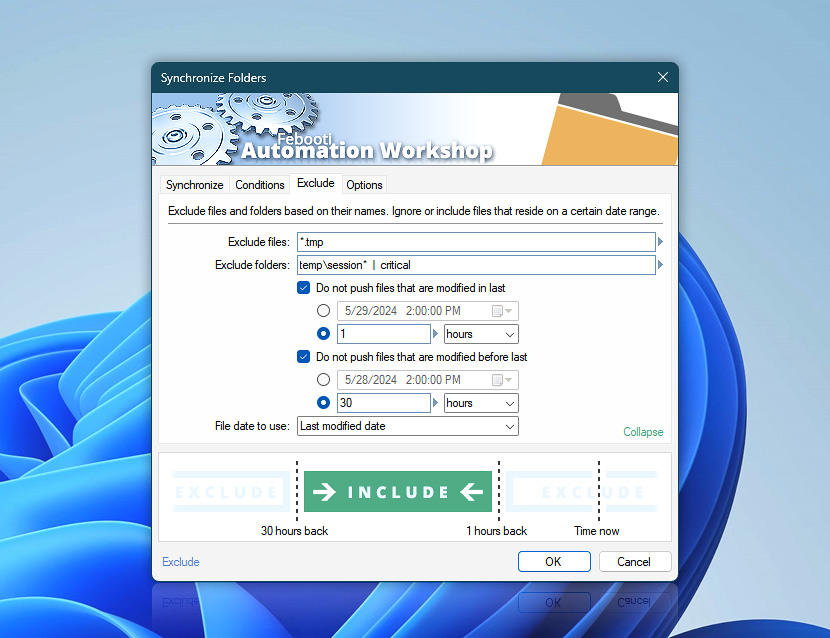
Syncing with excluded folders
The Synchronize Folders Action, when dealing with excluded folders, exhibits more complex behavior compared to simpler Actions like Copy File or Move File. When specifying excluded folders, you have four options:
- Relative path · This option allows you to specify a folder relative to the source or destination directory. For example, "SubfolderA" would exclude a folder named "SubfolderA" in both the source and destination directories.
- Absolute path to the source folder · You can provide a full path to a folder within the source directory. This ensures that only the specified folder in the source directory is excluded from synchronization.
- Absolute path to the destination folder · Similar to the source option, you can specify a full path to a folder within the destination directory to exclude it from the synchronization process.
- Mixed combination · You can use a combination of the above three types, allowing for flexible and precise control over which folders to exclude in both the source and destination directories.
Understanding the implications of each exclusion option is crucial for effective folder synchronization. Here's how the different exclusion methods affect the synchronization process:
- Relative path exclusion:
- When a relative path is specified, the corresponding folders are skipped in both the source and destination directories. This ensures symmetrical exclusion across both locations.
- Absolute path to source folder exclusion:
- Files from the specified source folder are not synchronized to the destination.
- If the excluded folder also exists at the destination and you're using synchronization with the synchronize deleted files option, it will be removed from the destination.
- To preserve destination folders when excluding source folders by absolute path, additionally specify either relative or absolute paths to the destination folders you wish to keep.
- Absolute path to destination folder exclusion:
- The corresponding files and folders from the source are not synchronized to this location.
- The excluded destination folders remain intact, preserving their current content.
Note
- The Synchronize Folders exclude feature may display slightly different messages based on user's selected date ranges and types (exact or dynamic), and selected File date to use option—Creation date, Last modified date, or Last accessed date. Also, the mode of data transfer is reflected in the message:
- Do not push files that are modified in last…
- Do not pull files that are created after…
- Do not sync files that are created before last…
- Do not pull files that are accessed before…
Questions?
If you have any questions, please do not hesitate to contact our support team.