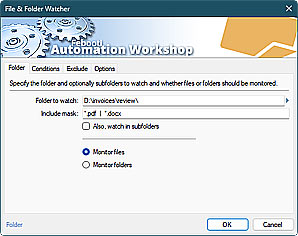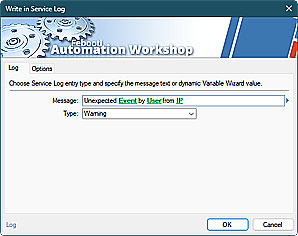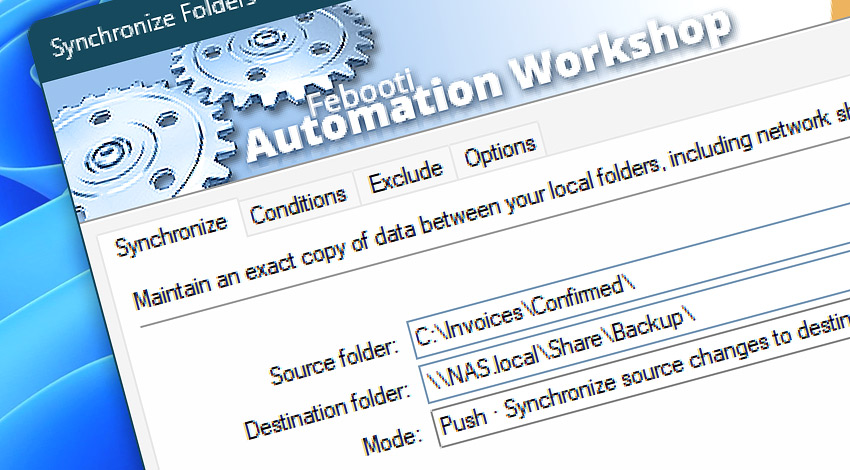
Automation Workshop includes the Synchronize Folders Action to keep two or more folders synchronized. One of the many building blocks from a powerful no-code automation tool to create scheduled and fully unattended tasks.
It is used for maintaining exact copies of files between local folders, network shares, UNC shares, external drives, and a lot more. You can choose to upload (push) or download (pull) files from/to source or destination folders. Two-way synchronization is also available.
Automatically (on schedule) sync folders when file changes occur. Synchronize files on any Windows workstation or server. Keep in perfect sync Samba, NAS, SAN, and other Linux/Unix shares with a simple point-and-click interface. Real-time syncing feature is available with the File & Folder Watcher Trigger.
Features & highlights
- Automation Workshop is using incremental sync for maximum performance and to save internet traffic when syncing folders via the internet (i.e., mapped OneDrive/NFS folders).
- Synchronize 3 or more folders by adding one more Synchronize Folders Action. It can even sync multiple servers with different file transfer protocols (FTP, WebDAV, Cloud) if used in tandem with the Cloud & FTP directory synchronization Action.
- Choose to sync a source to destination (push), or destination to source (pull), or select the bi-directional sync (two-way) option.
- Sync only new, modified, or deleted files. React on file timestamp, size, or compare complete file contents before syncing.
- Keep exact copies of millions of files with a complete subfolder structure. No programming or scripting skills required—a no-code solution for seamless automation.
- An audit log allows to overview and analyze each step of synchronization, or to debug the syncing process in complex multi-server synchronization scenarios.
- A great alternative to the robocopy command line utility, but with a lot more features and you do not have to learn its awkward command prompt argument syntax.
- Start the syncing workflow from any app, script, or database using API.
- Refine synchronization scope—exclude specific files or folders to prevent unnecessary data transfer and maintain distinct directory structures.
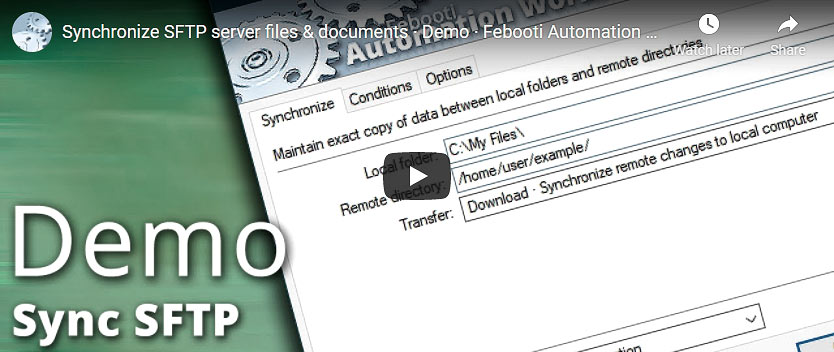
Usage examples
- The synchronization process can be started by a single mouse click or in a fully automatic manner—use a built-in Task Scheduler to launch syncing on schedule, or choose the powerful File & Folder Watcher Trigger to synchronize folders in real-time.
- Use the System Startup & Shutdown Trigger to initiate the syncing when your Windows servers or laptops are turned on as part of computer provisioning.
- Save time and network traffic by copying only modified files. Use 2-second timestamp accuracy for complete compatibility with various file systems.
- Send an email when file synchronization is complete, or choose to email when an error occurs. Include a complete synchronization report in the email with the Send Email Action.
- Compress files or whole folders before syncing to remote locations to save internet traffic.
- Play an audible signal after the synchronization process completes, print a file transfer report to your printer, and a lot more. Your imagination is the only limit!
- Calculate hashes and checksums for each file before or after syncing with the Compute File Checksum Action.
Documentation
- Synchronize · Synchronize a source folder with destination, or vice versa.
- Conditions · Choose to synchronize new files and folders, deleted files, or modified files.
- Exclude · Use file and folder wildcard masks, or date/time/age interactive Wizard to include or exclude particular files from being transferred.
- Options · Fine-tune your synchronization even more with additional options.
Interconnect
- Synchronize Folders integration—Variables (manipulate data dynamically within a workflow) and Events (recorded entries that detail the activity within the system).
- Effortlessly streamline your automation processes by visually connecting your workflow using Variable Wizard—a powerful tool to access all 1,000+ variables—system, network, Triggers, Actions, globals, web, and much more…
- Moreover, not only utilize Synchronize Folders variables, but also seamlessly integrate them with a diverse array of other file and folder variables from local disks, mapped drives, network shares, and remote servers—FTP, SFTP, WebDAV, Amazon S3, and more…
Quick access
To streamline your workflow creation, you can locate the Synchronize Folders Action throughout the entire Automation suite's search tools—including the knowledge base, menu, and Add Action feature—using quick shortcuts like «SF» or «SYN».
Remote sync? Easy!
Sometimes syncing your local files or files on the LAN is not enough. Automation Workshop allows synchronizing remote servers using popular file transfer protocols, such as FTP, FTPS, SFTP, WebDAV, and a lot more.
Use the Synchronize Directories Action to keep your local folders in sync with remote directories. FTP & Cloud folder watchers allows you to monitor files on remote servers and launch a workflow when a new file appears on a remote server.
Automate file management on local or remote (FTP, Amazon S3, Google Storage, DigitalOcean, OneDrive, etc.) folders. Use more than a hundred building blocks (Actions and Triggers) to create your file syncing bots.
Even more, for managing multiple servers and workflows over LAN or the internet, utilize the remote tools and flexible deployment features available through a simple yet efficient user interface.
Discover
Automation Workshop includes many more awesome Triggers and numerous Actions to aid you to automate any repetitive computer or business task by providing state-of-the-art GUI tools.
Ask for more…
If you have any questions, please do not hesitate to contact our support team.