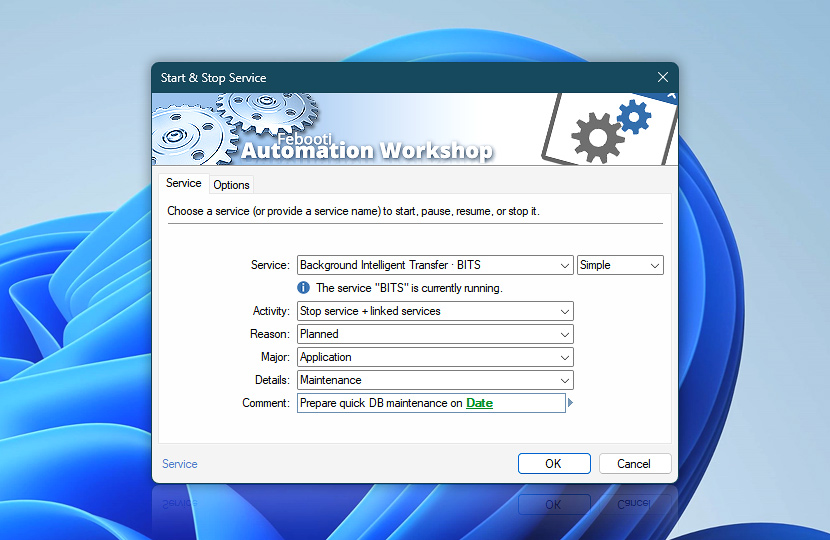The Start & Stop Service Action allows for the automation of all Windows service status changes, including starting, stopping, pausing, resuming, and restarting services.
Create no-code workflows with a few easy mouse clicks to intelligently start, stop, or restart a service and all its dependent services. Automation Workshop detects and manages dependent services fully automatically.
| Service | Details |
|---|---|
| Service | Select a service to manage. Choose it from the list, or type a service name, or use a variable. Kernel and filesystem drivers are also supported:
|
| Service info | Shows the current status of a service, for example:
The tooltip displays extended service information in real-time. |
| Activity | Choose a service management activity:
|
| Parameters | It is possible to provide startup parameters, if the Start service activity is selected. Those parameters are passed to the ServiceMain function and not to be confused with the command line arguments that are passed during the service executable startup. Note, that drivers do not support the startup parameters. |
| Reason | An optional service stopping reason that is logged in the Event Log and can later be queried or observed in the Event Viewer · Preview
|
| Major | Provide an optional major service stopping reason:
|
| Details | An optional minor service stopping reason:
|
| Comment | An optional comment for the stop service operation. The maximum length of the comment is 127 characters. |
| Variable Wizard |
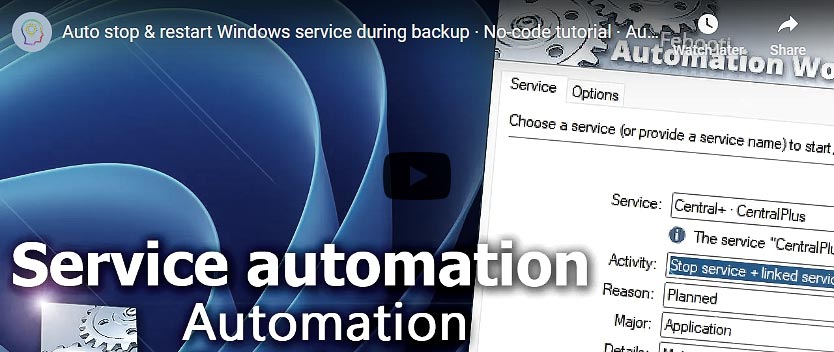
Interconnect
- Start & Stop Service integration and auditing—Variables (dynamic data) and Events (recorded activity). Access the current and previous statuses of a Windows service that was just started, stopped, restarted, paused, or resumed, along with its short and long names, and its executable.
Additionally, very detailed information is recorded, including the operation type performed, the service's current statuses, possible timeouts, and ongoing operations.
More service controls…
Automation Workshop provides a comprehensive set of options to monitor and manage Windows services. These tools allow you to start, stop, pause, and resume services automatically. Additionally, you can retrieve real-time information about one or multiple services, enabling efficient system management and automation.
- Service Maintenance · Overview
- Tweak Service · Overview
- Service Information · Overview
- List Services · Overview
- Wait for Service · Overview
- If Service · Overview
- Service Monitor · Overview
Notes
- The start service activity automatically starts all dependencies (linked services), however, this is not reflected in the service.log file. On the other hand, the stop service activity logs all stopped dependencies, if any.
- The pause and resume activities are only supported if the selected service is specifically designed to support them.
- When working with kernel and filesystem drivers, consult the documentation of the particular driver of its supported activities.
- It's important to note that service management is a complex task, however, Automation Workshop allows you to create automated workflows without writing complex scripts or custom apps. It's always recommended to test the service automation in a non-production environment before implementing it in production.
- By default, Windows Servers have the ability to log the stopping reasons when services are stopped, while this feature is not enabled on Windows workstations.
- The same stopping reason is also logged for all dependencies (linked services) that are stopped during the specific service stop procedure.
Event Viewer…
When stopping a Windows service with a reason, it is logged in the Windows Event Log under the System logs category. The default source of such events is Service Control Manager and the events are logged under 7042 event identifier.
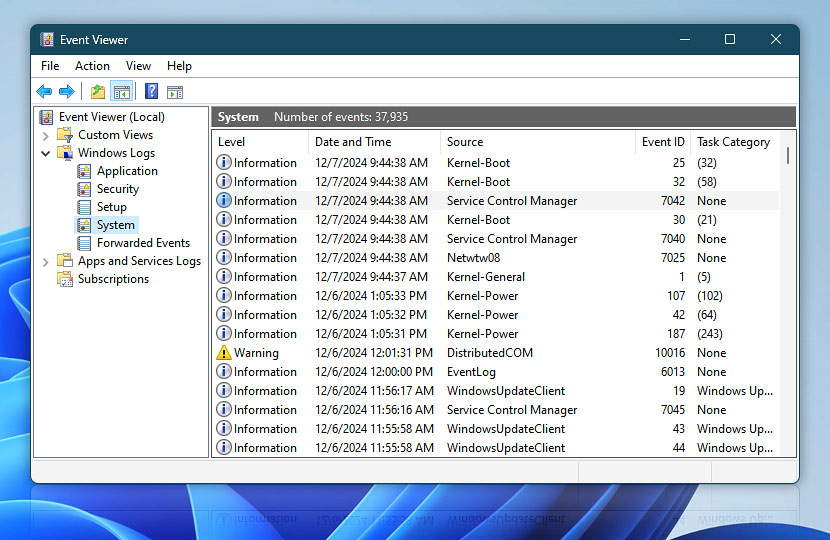
The Event Properties shows additional and detailed information about the logged stop reason. The textual part shows a service display name and your specified stopping reason in a hexadecimal and textual representation. Your provided comment is also displayed here.
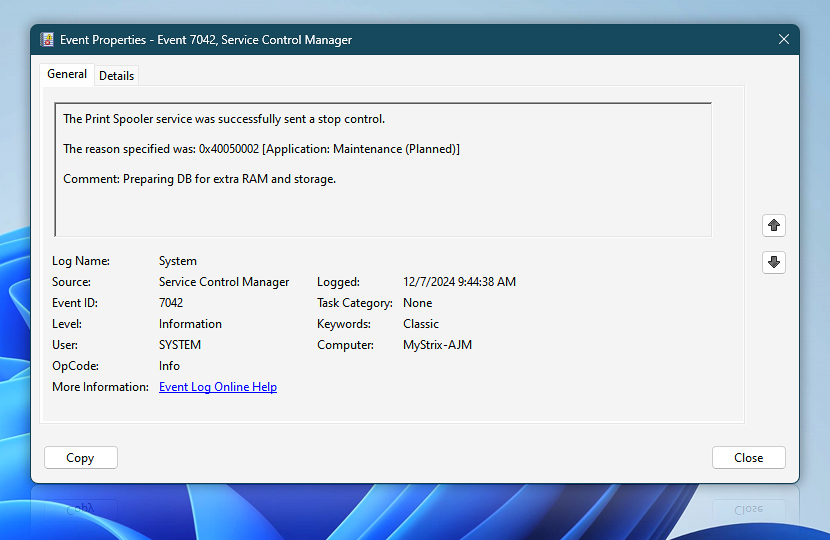
Additional details such as a computer name and the exact date and time of the event is also displayed there. Usually, it is enough to select a standard service stop reason from the system predefined values, however, the comment field allows you passing any custom text that can be generated automatically at runtime using Variable Wizard.
Questions?
If you have any questions, please do not hesitate to contact our support team.