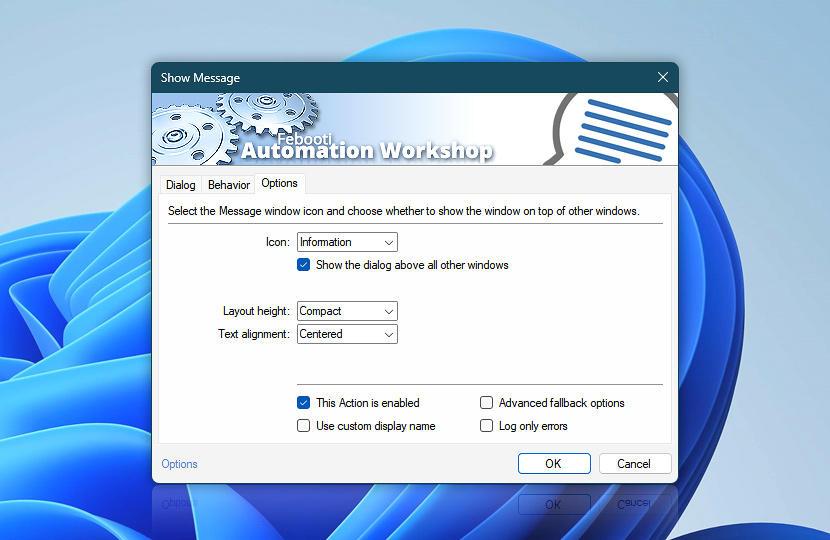Select the message window icon from the list of available types such as Information, Warning, Error, Question or none. Message window icon can increase the visibility of the message and intuitively convey the urgency of the interaction.
The Show the dialog above all other windows option increases message window visibility even more by placing the message window on top of all other windows, directly in front of the user.
| Options | Details |
|---|---|
| Icon | Choose message window icon from the following options · preview
|
| Show the dialog above all other windows | Places message window on top of all other windows for better visibility. |
| Layout height | Depending on the expected output, choose the most appropriate window layout:
|
| Text alignment | Choose text alignment within the message window:
|
| This Action is enabled | An Action is executed only if it is enabled. Otherwise, it will be automatically skipped (completely ignored) from the Task flow. |
| Use custom display name | Rename this Action, to make a human-readable workflow that will help you to find, read, and make sense of the Task structure later. |
| Advanced fallback options | Manage the advanced fallback options—select which error types will lead to automatic execution of predefined workaround operations. |
| Log only errors | Do not log information and warning messages for this Action. It may be useful to keep the log file small and tidy on production systems. |
Ask for more…
If you have any questions, please do not hesitate to contact our support team.