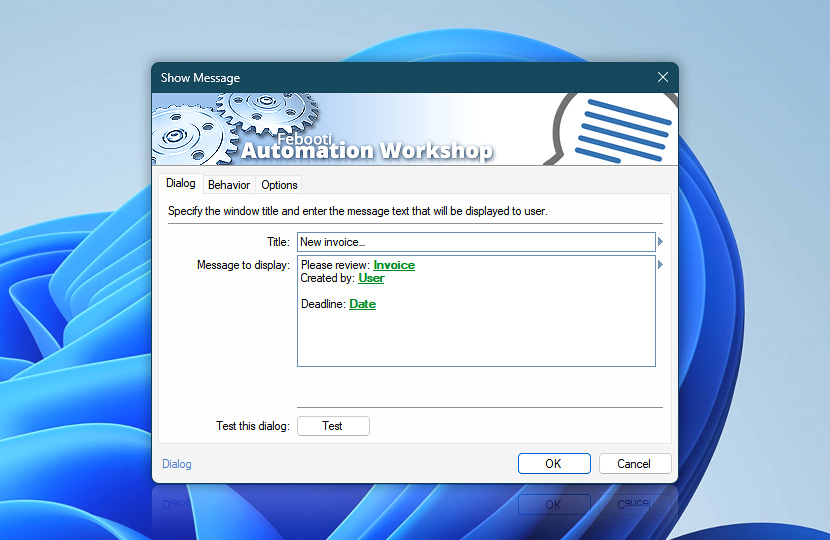Set the title and contents of the message window. Both fixed and dynamic values can be used when specifying either Title or Message to display parameters. While using fixed values will result in displaying the very same message window every time the Show Message Action is performed, it is also possible to specify dynamic Variable Wizard values which depend on context of Task execution.
In latter case it is possible to supplement information message with custom data which may include details like data retrieved or user by a Trigger or Action of the same Task, system's IP address, date, time, contents of web page, etc.
| Dialog | Details |
|---|---|
| Title | Specify message window title which will be displayed in title bar. |
| Message to display | Enter the text to be displayed in message window. |
| Test this dialog | Press the Test button to display the message window for testing purposes. All immediately retrievable Variable Wizard values will be used; however, the variables that depend on execution of preceding Triggers or Actions will be returned as empty in testing mode · View Dialog box examples |
| Variable Wizard |
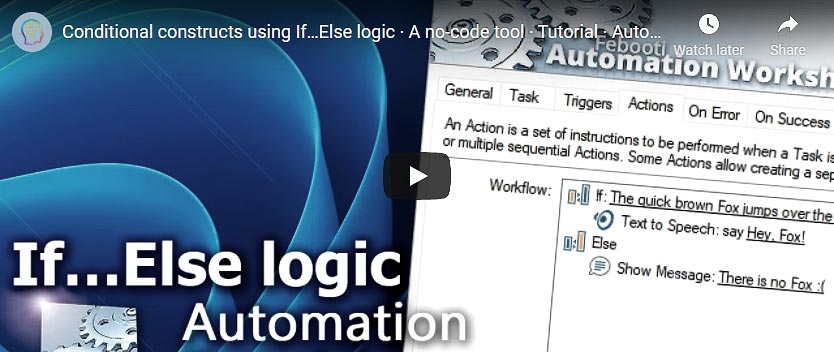
Interconnect
- Show Message integration and auditing—Variables (dynamic data) and Events (recorded activity). Access the custom dialog title and message texts. An event indicating the successful display of the message box, along with any failures, is logged.
Note
- Always force placing new windows in the foreground (above all other windows). See simple instructions for a fix—New program window appears behind all other open windows.
Need a helping hand?
If you have any questions, please do not hesitate to contact our support team.