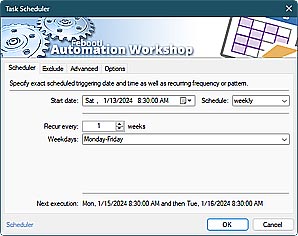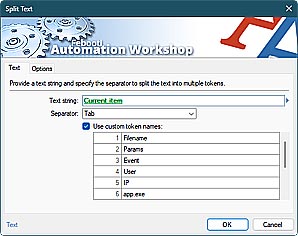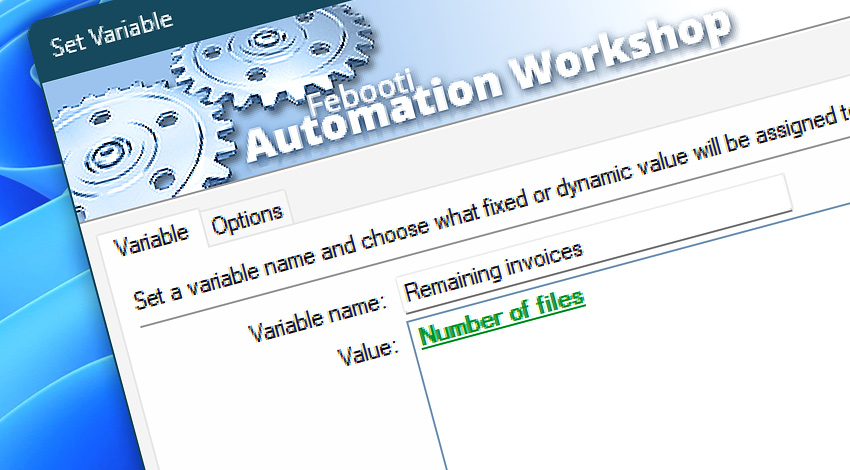
Automation Workshop includes the Set Variable Action that allows creating a variable with any name and assigning it a specific value. The variable can then be used as a parameter by any following Action within the Task.
Features & highlights
- Practically unlimited length of variable names · See more awesome features.
- Supports flexible variable names including spaces, numbers, and Unicode characters that allow it to be used conveniently in other Actions.
- When setting the same variable again, it overwrites the existing value with a new one.
- Built-in access to the current or previous value of a variable.
- Automated tasks with dynamic variables can be easily created without any knowledge of programming or scripting.
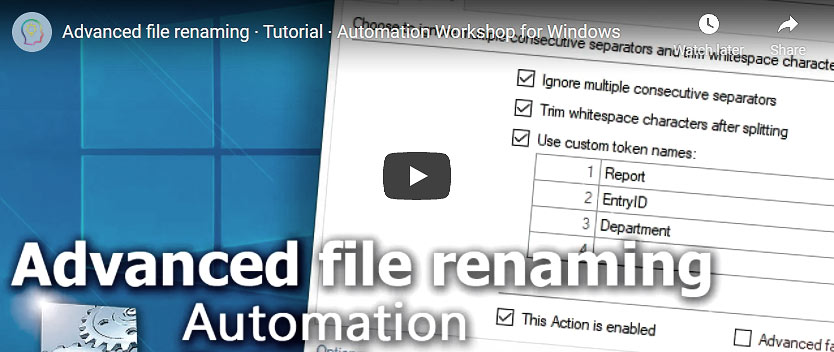
Documentation
- Variable · Define the variable name to be created or updated, and assign a value to it.
- Options · Set the Action state and custom display name, define automated error workarounds, and enable an option to log only critical errors.
Interconnect
- Set Variable integration—Variables (manipulate data dynamically within a workflow) and Events (recorded entries that detail the activity within the system).
- Effortlessly streamline your automation processes by visually connecting your workflow using Variable Wizard—a powerful tool to access all 1,000+ variables—system, network, Triggers, Actions, globals, web, and much more…
- To change values of persistent variables, use the Modify Global Variable Action.
Quick access
To streamline your workflow creation, you can locate the Set Variable Action throughout the entire Automation suite's search tools—including the knowledge base, menu, and Add Action feature—using quick shortcuts like «SV» or «VAR».
Tutorial
- Set Variable · Watch for generated DB report files, and apply smart rename.
Discover
Automation Workshop includes many more awesome Triggers and numerous Actions to aid you to automate any repetitive computer or business task by providing state-of-the-art GUI tools.
Still have a question?
If you have any questions, please do not hesitate to contact our support team.